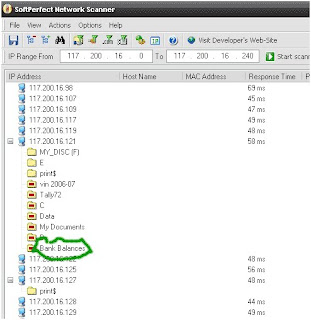Wednesday, March 12, 2014
Hola Gracias ! Amigos , Amisauv is BACK !
Forex
Gracias ! Amigos and Friends ! Amisauv is baCK#
Together we will' explor' the sanctorum of ##@ ...
Bon jovi and bonn nuiet .
Tuesday, May 28, 2013
CLSID Folders & Hide Folder
Forex
CLSID Folders Explained
Before we go on, you need to understand what CLSID values are. These folders, like the Control Panel, Inbox, The Microsoft Network, Dial Up Networking etc are system folders. Each system folder has a unique CLSID key or the Class ID which is a 16-byte value which identifies an individual object that points to a corresponding key in the registry.
To delete these system Folders from the desktop simply go to the following registry key:
HKEY_LOCAL_MACHINE\Software\Microsoft\Windows\CurrentVersion\
Explorer\Desktop\Namespace{xxxxxxxx-xxxx-xxxx-xxxx-xxxxxxxxxxxx}
To delete an icon simply delete the 16 byte CLSID value within "NameSpace". The following are the CLSID values of the most commonly used icons:
My Briefcase: {85BBD920-42AO-1069-A2E4-08002B30309D}
Desktop: {00021400-0000-0000-C000-0000000000046}
Control Panel: {21EC2020-3AEA-1069-A2DD-08002B30309D}
Dial-Up-Networking:{992CFFA0-F557-101A-88EC-00DD01CCC48}
Fonts: {BD84B380-8CA2-1069-AB1D-08000948534}
Inbox :{00020D76-0000-0000-C000-000000000046}
My Computer : {20D04FE0-3AEA-1069-A2D8-08002B30309D}
Network Neighborhood:{208D2C60-3AEA-1069-A2D7-O8002B30309D}
Printers :{2227A280-3AEA-1069-A2DE-O8002B30309D}
Recycle Bin :{645FF040-5081-101B-9F08-00AA002F954E}
The Microsoft Network:{00028B00-0000-0000-C000-000000000046}
History: {FF393560-C2A7-11CF-BFF4-444553540000}
Winzip :{E0D79300-84BE-11CE-9641-444553540000}
For example, to delete the Recycle Bin, first note down it's CLSID value, which is: 645FF040-5081-101B-9F08-00AA002F954E. Now go to the Namespace key in the registry and delete the corresponding key.
HKEY_LOCAL_MACHINE\SOFTWARE\Microsoft\Windows\CurrentVersion\
explorer\Desktop\NameSpace\{645FF040-5081-101B-9F08-00AA002F954E}
Similarly to delete the History folder, delete the following key:
HKEY_LOCAL_MACHINE\SOFTWARE\Microsoft\Windows\CurrentVersion\
explorer\Desktop\NameSpace\{FBF23B42-E3F0-101B-8488-00AA003E56F8}
Sometimes, you may need to play a trick on your brother or friend, well this one teaches you how to Hide all icons from the Desktop. Go to the following registry key:
HKEY_CURRENT_USER\Software\Microsoft\Windows\CurrentVersion\Policies\Explorer
In the right pane create a new DWORD value by the name: NoDesktop and set its value to: 1. Reboot and you will find no icons on the desktop.
Till now you simply learnt how to delete the special system folders by deleting a registry key, but the hack would have been better if there was a way of adding the DELETE and RENAME option to the right click context menus of these special folders. You can actually change the right click context menu of any system folder and add any of the following options: RENAME, DELETE, CUT, COPY, PASTE and lots more.
This hack too requires you to know the CLSID value of the system folder whose menu you want to customize. In this section, I have taken up Recycle Bin as the folder whose context menu I am going to edit.
Firstly launch the registry editor and open the following registry key:
HKEY_CLASSES_ROOT\CLSID\
{645FF040-5081-101B-9F08-00AA002F954E}\ShellFolder.
In Case you want to edit some other folder like say the FONTS folder, then you will open the following key:
HKEY_CLASSES_ROOT\CLSID\{CLSID VALUE HERE}\ShellFolder.
In the right pane there will be a DWORD value names attributes. Now consider the following options:
1. To add the Rename option to the menu, change the value of Attributes to
50 01 00 20
2. To add the Delete option to the menu, change the value of Attributes to
60 01 00 20
3. To add both the Rename & Delete options to the menu, change the value of Attributes to 70,01,00,20
4. Add Copy to the menu, change Attributes to 41 01 00 20
5. Add Cut to the menu, change Attributes to 42 01 00 20
6. Add Copy & Cut to the menu, change Attributes to 43 01 00 20
7. Add Paste to the menu, change Attributes to 44 01 00 20
8. Add Copy & Paste to the menu, change Attributes to 45 01 00 20
9. Add Cut & Paste to the menu, change Attributes to 46 01 00 20
10.Add all Cut, Copy & Paste to the menu, change Attributes to 47 01 00 20
We want to add only the Rename option to the right click context menu of the Recycle Bin, so change the value of attributes to: 50 01 00 20. Press F5 to refresh and then after rebooting you will find that when you right click on the Recycle Bin a RENAME option pops up too.
To reset the default Windows options change the value of Attributes back to
40 01 00 20
Monday, November 14, 2011
How to easily speed up your BSNL BroadBand Connection
significantly speed up your internet access through BSNL Dataone broadband connection / most other BroadBand connections like Reliance or Tata Indicom or Sify Broadband .
Tip 1: One of the major problems with BSNL Dataone Broadband connection is the DNS servers they provide by default. Most of the time they are very slow and sometimes they fail to respond. I noticed that I am starting to spend a significant amount of time in DNS resolution with Dataone connection, often it is larger than the time it takes to actually get the reponse. Here is a simple solution to significantly speed up your DNS resolution.
Open up the network connection profile and edit TCP/IP settings. In the DNS server address fields, specify the following DNS server addresses: 208.67.222.222 and 208.67.220.220
Disconnect the connection and then connect again. You are done.
This specifies third party DNS servers which are significantly faster than BSNL Dataone’s DNS servers.
Note: The service is provided by OpenDNS.
Tip 2: Firefox users can use FlashBlock extension to prevent downloading of Flash content by default, thereby significantly speeding up browsing experience. You can click on the placeholder icon to display the original Flash content any time. This is more of a passive tip in that reduces data usage to improve your overall experience.
Tip 3: You can try to increase your broadband bandwidth tweaking the TCP/IP parameters. The process is simplified by using TCPOptimizer, a free tool. It helped me a lot but your mileage may vary.
Also, there's nice little tweak for XP. Microsoft reserve 20% of your available bandwidth for their own purposes. This also affects your Broadband peformance. You can get back this 20% as follows:
Click Start-->Run-->type "gpedit.msc" without the "
This opens the group policy editor. Then go to:
Local Computer Policy-->Computer Configuration-->Administrative Templates-->Network-->QOS Packet Scheduler-->
Limit Reservable Bandwidth
Double click on Limit Reservable bandwidth. It will say it is not configured, but the truth is under the 'Explain' tab :
"By default, the Packet Scheduler limits the system to 20 percent of the bandwidth of a connection, but you can use this
setting to override the default."
So the trick is to ENABLE reservable bandwidth, then set it to ZERO.
This will allow the system to reserve nothing, rather than the default 20%.
Tip 1: One of the major problems with BSNL Dataone Broadband connection is the DNS servers they provide by default. Most of the time they are very slow and sometimes they fail to respond. I noticed that I am starting to spend a significant amount of time in DNS resolution with Dataone connection, often it is larger than the time it takes to actually get the reponse. Here is a simple solution to significantly speed up your DNS resolution.
Open up the network connection profile and edit TCP/IP settings. In the DNS server address fields, specify the following DNS server addresses: 208.67.222.222 and 208.67.220.220
Disconnect the connection and then connect again. You are done.
This specifies third party DNS servers which are significantly faster than BSNL Dataone’s DNS servers.
Note: The service is provided by OpenDNS.
Tip 2: Firefox users can use FlashBlock extension to prevent downloading of Flash content by default, thereby significantly speeding up browsing experience. You can click on the placeholder icon to display the original Flash content any time. This is more of a passive tip in that reduces data usage to improve your overall experience.
Tip 3: You can try to increase your broadband bandwidth tweaking the TCP/IP parameters. The process is simplified by using TCPOptimizer, a free tool. It helped me a lot but your mileage may vary.
Also, there's nice little tweak for XP. Microsoft reserve 20% of your available bandwidth for their own purposes. This also affects your Broadband peformance. You can get back this 20% as follows:
Click Start-->Run-->type "gpedit.msc" without the "
This opens the group policy editor. Then go to:
Local Computer Policy-->Computer Configuration-->Administrative Templates-->Network-->QOS Packet Scheduler-->
Limit Reservable Bandwidth
Double click on Limit Reservable bandwidth. It will say it is not configured, but the truth is under the 'Explain' tab :
"By default, the Packet Scheduler limits the system to 20 percent of the bandwidth of a connection, but you can use this
setting to override the default."
So the trick is to ENABLE reservable bandwidth, then set it to ZERO.
This will allow the system to reserve nothing, rather than the default 20%.
Hacking the Dlink 502T router
How to Log in to router interface via telnet
You can login over telnet. This is common feature of all router these days and this the only way to hack into box:
=> Default IP: 192.168.1.1
=> Default Username: admin (or use root both are having UID 0)
=> Default Password: admin
WARNING! These examples are not about stealing other users bandwidth or passwords. Most A/DSL provider control many properties on their end. Hacker is a person who delights in having an intimate understanding of the internal workings of a system, computers and computer networks in particular. This article is not about stealing or cracking other users network equipment.
I have changed IP of router to 192.168.1.254 so here is my first session:
$ telnet 192.168.1.254
Sample output:
Trying 192.168.1.254...
Connected to 192.168.1.254.
Escape character is '^]'.
BusyBox on (none) login: root
Password:
BusyBox v0.61.pre (2005.05.30-08:31+0000) Built-in shell (ash)
Enter 'help' for a list of built-in commands.
Let us see password file, enter:
# cat /etc/passwd
Output:
root:x:0:0:Root,,,:/:/bin/sh
admin:x:0:0:Admin,,,:/:/bin/sh
Hack #3: Get more information about router hardware and Linux
Since this is tiny device most of the userland command such as free, uname etc are removed. However /proc file system provides all information.
Display CPU Information
# cat /proc/cpuinfo
Display RAM Information
# cat /proc/meminfo
OR
# free
Display Linux versions
# cat /proc/version
Output:
Linux version 2.4.17_mvl21-malta-mips_fp_le (jenny@fd6e) (gcc version 2.95.3 20010315 (release/MontaVista)) #70 Mon May 30 16:34:48 CST 2005
Display list of running Processes:
# ps
Display list of all kernel module:
# lsmod
Hack # 3: Get more information about network
Display list of all network interfaces:
# ifconfig
Get your Internet public IP info:
# ifconfig ppp0
Output:
ppp0 Link encap:Point-Point Protocol
inet addr:61.xxx.xxx.xxx P-t-P:61.xxx.xxx.xxx Mask:255.255.255.255
UP POINTOPOINT RUNNING NOARP MULTICAST MTU:1492 Metric:1 ASYMMTU:1500
RX packets:69586 errors:0 dropped:0 overruns:0 frame:0
TX packets:62540 errors:0 dropped:0 overruns:0 carrier:0
collisions:0 txqueuelen:0
RX bytes:80566538 (76.8 Mb) TX bytes:5349581 (5.1 Mb)
Get default routing information i.e. find out your ISP's router:
# route
Output:
Kernel IP routing table
Destination Gateway Genmask Flags Metric Ref Use Iface
61.xxx.xxx.xxx * 255.255.255.255 UH 0 0 0 ppp0
192.168.1.0 * 255.255.255.0 U 0 0 0 br0
239.0.0.0 * 255.0.0.0 U 1 0 0 br0
default dsl-xx-00x.xx.x 0.0.0.0 UG 0 0 0 ppp0
Display ethernet statics such as speed and other details:
# cat /proc/avalanche/eth0_rfc2665_stats
Display DSL modem stats:
# cat /proc/avalanche/avsar_modem_stats
Display Iptables firewall rules:
# iptables -L -n
Flush/Stop firewall rules (don't flush untile and unless you have solid reason to do it )
# /etc/flush_firewall
Hack 4 : Secure your router
(A) Open a web browser such as firefox and login to web based interface. Type url http://192.168.1.1/
(B) Enable Firewall
By default firewall is disabled :/? turn it on to protect your router as it runs linux. Click on Home > Wan > Scroll down and select Firewall as Enabled. Click on Apply.
(C) Change default admin password
Click on Tools > Select Administrator and type the password. > Click apply
(D) Save changes and reboot router
Click on Tools > System > Click on Save and Reboot button
Please note that most ISP including Airtel, BSNL and others these days use this router. And by default admin password is not changed by user, in addition to that some software bug exists that allows remote administration via telnet/http. So turning on firewall saves your day.
Hack # 5: Miscellaneous information
Display developer information i.e. the people behind this router development:
# cat /proc/avalanche/developers
Quickly reboot the router:
# reboot
All your binary stored in /bin/ /usr/bin /sbin directory.
You can login over telnet. This is common feature of all router these days and this the only way to hack into box:
=> Default IP: 192.168.1.1
=> Default Username: admin (or use root both are having UID 0)
=> Default Password: admin
WARNING! These examples are not about stealing other users bandwidth or passwords. Most A/DSL provider control many properties on their end. Hacker is a person who delights in having an intimate understanding of the internal workings of a system, computers and computer networks in particular. This article is not about stealing or cracking other users network equipment.
I have changed IP of router to 192.168.1.254 so here is my first session:
$ telnet 192.168.1.254
Sample output:
Trying 192.168.1.254...
Connected to 192.168.1.254.
Escape character is '^]'.
BusyBox on (none) login: root
Password:
BusyBox v0.61.pre (2005.05.30-08:31+0000) Built-in shell (ash)
Enter 'help' for a list of built-in commands.
Let us see password file, enter:
# cat /etc/passwd
Output:
root:x:0:0:Root,,,:/:/bin/sh
admin:x:0:0:Admin,,,:/:/bin/sh
Hack #3: Get more information about router hardware and Linux
Since this is tiny device most of the userland command such as free, uname etc are removed. However /proc file system provides all information.
Display CPU Information
# cat /proc/cpuinfo
Display RAM Information
# cat /proc/meminfo
OR
# free
Display Linux versions
# cat /proc/version
Output:
Linux version 2.4.17_mvl21-malta-mips_fp_le (jenny@fd6e) (gcc version 2.95.3 20010315 (release/MontaVista)) #70 Mon May 30 16:34:48 CST 2005
Display list of running Processes:
# ps
Display list of all kernel module:
# lsmod
Hack # 3: Get more information about network
Display list of all network interfaces:
# ifconfig
Get your Internet public IP info:
# ifconfig ppp0
Output:
ppp0 Link encap:Point-Point Protocol
inet addr:61.xxx.xxx.xxx P-t-P:61.xxx.xxx.xxx Mask:255.255.255.255
UP POINTOPOINT RUNNING NOARP MULTICAST MTU:1492 Metric:1 ASYMMTU:1500
RX packets:69586 errors:0 dropped:0 overruns:0 frame:0
TX packets:62540 errors:0 dropped:0 overruns:0 carrier:0
collisions:0 txqueuelen:0
RX bytes:80566538 (76.8 Mb) TX bytes:5349581 (5.1 Mb)
Get default routing information i.e. find out your ISP's router:
# route
Output:
Kernel IP routing table
Destination Gateway Genmask Flags Metric Ref Use Iface
61.xxx.xxx.xxx * 255.255.255.255 UH 0 0 0 ppp0
192.168.1.0 * 255.255.255.0 U 0 0 0 br0
239.0.0.0 * 255.0.0.0 U 1 0 0 br0
default dsl-xx-00x.xx.x 0.0.0.0 UG 0 0 0 ppp0
Display ethernet statics such as speed and other details:
# cat /proc/avalanche/eth0_rfc2665_stats
Display DSL modem stats:
# cat /proc/avalanche/avsar_modem_stats
Display Iptables firewall rules:
# iptables -L -n
Flush/Stop firewall rules (don't flush untile and unless you have solid reason to do it )
# /etc/flush_firewall
Hack 4 : Secure your router
(A) Open a web browser such as firefox and login to web based interface. Type url http://192.168.1.1/
(B) Enable Firewall
By default firewall is disabled :/? turn it on to protect your router as it runs linux. Click on Home > Wan > Scroll down and select Firewall as Enabled. Click on Apply.
(C) Change default admin password
Click on Tools > Select Administrator and type the password. > Click apply
(D) Save changes and reboot router
Click on Tools > System > Click on Save and Reboot button
Please note that most ISP including Airtel, BSNL and others these days use this router. And by default admin password is not changed by user, in addition to that some software bug exists that allows remote administration via telnet/http. So turning on firewall saves your day.
Hack # 5: Miscellaneous information
Display developer information i.e. the people behind this router development:
# cat /proc/avalanche/developers
Quickly reboot the router:
# reboot
All your binary stored in /bin/ /usr/bin /sbin directory.
Hack Your Broadband
Step 1: Download any port Scanner (i preffer Super Scan or IPscanner)
Step 2: First Get your ip from
CODE www.whatismyip.com
Asume your IP to be 59.x.x.17
Step 3: copy your ip in IPscanner Software and scan for alive IPs in the below range
start:59.x.x.1 to End:59.x.x.255
Step 4: Then check in your scanner which alive IPs has the port 80 open
Step 5: Enter that alive IP in your web browser
Step 6: It asks for user , pass
Type u
User=admin
Password=admin or password
It is the default password for most of the routers.
if denied then use on another alive IP
Step 7: If success then it will show router settings page of tht IP user
There goto Home -> Wan Setting and the username and password of his account will appear there.
Step 8: use ShowPassword or Revelation software to view the password in asterisks
Now You have Username/Password
Enjoy!
Use Asterisk Key Software For Revelation Of Passwords.
Step 2: First Get your ip from
CODE www.whatismyip.com
Asume your IP to be 59.x.x.17
Step 3: copy your ip in IPscanner Software and scan for alive IPs in the below range
start:59.x.x.1 to End:59.x.x.255
Step 4: Then check in your scanner which alive IPs has the port 80 open
Step 5: Enter that alive IP in your web browser
Step 6: It asks for user , pass
Type u
User=admin
Password=admin or password
It is the default password for most of the routers.
if denied then use on another alive IP
Step 7: If success then it will show router settings page of tht IP user
There goto Home -> Wan Setting and the username and password of his account will appear there.
Step 8: use ShowPassword or Revelation software to view the password in asterisks
Now You have Username/Password
Enjoy!
Use Asterisk Key Software For Revelation Of Passwords.
Hacking BSNL Beetel 220x ADSL router (Broadcom BCM6338)
This router is based upon Broadcom BCM6338 chipset. This router is used by Airtel, BSNL and other ISPs in India.
Hack # 1 : How to Login into Router
Login over telnet. This is a common feature of all router these days and this the only way to hack into box:
Default IP: 192.168.1.1
Default Username: admin
Default Password: password
I have changed IP of router to 192.168.1.254 so here is my first session:
$ telnet 192.168.1.254
Trying 192.168.1.254...
Connected to 192.168.1.254.
Escape character is '^]'.
BCM96338 ADSL Router
Login: admin
password: ********
Once you are logged in you will see menu:
Main Menu
1. ADSL Link State
This router is based upon Broadcom BCM6338 chipset. This router is used by Airtel, BSNL and other ISPs in India.
Hack # 1 : How to Login into Router
Login over telnet. This is a common feature of all router these days and this the only way to hack into box:
Default IP: 192.168.1.1
Default Username: admin
Default Password: password
I have changed IP of router to 192.168.1.254 so here is my first session:
$ telnet 192.168.1.254
Trying 192.168.1.254...
Connected to 192.168.1.254.
Escape character is '^]'.
BCM96338 ADSL Router
Login: admin
password: ********
Once you are logged in you will see menu:
Main Menu
1. ADSL Link State
2. LAN
3. WAN
4. DNS Server
5. Route Setup
6. NAT
7. Firewall
8. Quality Of Service
9. Management
10. Passwords
11. Reset to Default
12. Save and Reboot
13. Exit
->
Hack # 2: Get out of this stupid shell menu script/program
Yup, it is stupid stuff and don't waste your time hitting CTRL+C, CTRL+D keys, to get out of this script/program (break shell script), just type sh and hit enter key at arrow prompt ->
-> sh
And you will be taken to shell
BusyBox v1.00 (2005.09.20-19:57+0000) Built-in shell (msh)
Enter 'help' for a list of built-in commands.
#
Hack # 3: But where is my ls command...
Type ls or dir command,
# ls
ls: not found
# dir
dir: not found
They have removed the ls and dir command. But don't worry you can use old echo command trick:
# echo *
bin dev etc lib linuxrc mnt proc sbin usr var webs
echo * is old trick which displays list of all files in current directory without using ls or dir command.
Hack #4: Looking for advanced web based configuration, use main.html
Yet another stupid thing, they have removed main.html from web based configuration. Basically main.html is use to configure advanced options of router like port forwarding, DNS setting, firewall etc.
Just type http://192.168.1.254/main.html (replace 192.168.1.254 with your actual router IP address) to get all advanced options.
Hack # 5: Get more information about router hardware and Linux
Since this is tiny device most of the userland command such as free, uname etc are removed. However /proc file system provides all information:
Display CPU Information
# cat /proc/cpuinfo
Display RAM Information
# cat /proc/meminfo
Display Linux versions
# cat /proc/version
Linux version 2.6.8.1 (root@localhost.localdomain) (gcc version 3.4.2) #1 Tue Sep 20 15:52:07 EDT 2005
Display list of running Processes:
# ps
Display list of all kernel module (drivers):
# cat /proc/modules
Hack # 6: Get more information about your network configuration
Display list of network interfaces
# ifconfig
Get default routing information i.e. find out your ISP's router:
# route
Display Iptables rules
# iptables -L -n
Hack 6 : Secure your router
(A) Fire web browser such as firefox and login to web based interface. Type url http://192.168.1.1/ main.html (or 192.168.1.254/main.html)
(B) Enable Firewall
Click on Security > Ip filtering > Outgoing or Incoming > Click add
(C) Change default admin password
Click on Tools > Select Administrator and type the password. > Click apply
(D) Save changes and reboot router
Click on Management > Access Control > Password > Select Admin > Setup new password
Save changes and reboot router.
Quick reboot router with reboot command:
# reboot
2. LAN
3. WAN
4. DNS Server
5. Route Setup
6. NAT
7. Firewall
8. Quality Of Service
9. Management
10. Passwords
11. Reset to Default
12. Save and Reboot
13. Exit
->
Hack # 2: Get out of this stupid shell menu script/program
Yup, it is stupid stuff and don't waste your time hitting CTRL+C, CTRL+D keys, to get out of this script/program (break shell script), just type sh and hit enter key at arrow prompt ->
-> sh
And you will be taken to shell
BusyBox v1.00 (2005.09.20-19:57+0000) Built-in shell (msh)
Enter 'help' for a list of built-in commands.
#
Hack # 3: But where is my ls command...
Type ls or dir command,
# ls
ls: not found
# dir
dir: not found
They have removed the ls and dir command. But don't worry you can use old echo command trick:
# echo *
bin dev etc lib linuxrc mnt proc sbin usr var webs
echo * is old trick which displays list of all files in current directory without using ls or dir command.
Hack #4: Looking for advanced web based configuration, use main.html
Yet another stupid thing, they have removed main.html from web based configuration. Basically main.html is use to configure advanced options of router like port forwarding, DNS setting, firewall etc.
Just type http://192.168.1.254/main.html (replace 192.168.1.254 with your actual router IP address) to get all advanced options.
Hack # 5: Get more information about router hardware and Linux
Since this is tiny device most of the userland command such as free, uname etc are removed. However /proc file system provides all information:
Display CPU Information
# cat /proc/cpuinfo
Display RAM Information
# cat /proc/meminfo
Display Linux versions
# cat /proc/version
Linux version 2.6.8.1 (root@localhost.localdomain) (gcc version 3.4.2) #1 Tue Sep 20 15:52:07 EDT 2005
Display list of running Processes:
# ps
Display list of all kernel module (drivers):
# cat /proc/modules
Hack # 6: Get more information about your network configuration
Display list of network interfaces
# ifconfig
Get default routing information i.e. find out your ISP's router:
# route
Display Iptables rules
# iptables -L -n
Hack 6 : Secure your router
(A) Fire web browser such as firefox and login to web based interface. Type url http://192.168.1.1/ main.html (or 192.168.1.254/main.html)
(B) Enable Firewall
Click on Security > Ip filtering > Outgoing or Incoming > Click add
(C) Change default admin password
Click on Tools > Select Administrator and type the password. > Click apply
(D) Save changes and reboot router
Click on Management > Access Control > Password > Select Admin > Setup new password
Save changes and reboot router.
Quick reboot router with reboot command:
# reboot
Hack # 1 : How to Login into Router
Login over telnet. This is a common feature of all router these days and this the only way to hack into box:
Default IP: 192.168.1.1
Default Username: admin
Default Password: password
I have changed IP of router to 192.168.1.254 so here is my first session:
$ telnet 192.168.1.254
Trying 192.168.1.254...
Connected to 192.168.1.254.
Escape character is '^]'.
BCM96338 ADSL Router
Login: admin
password: ********
Once you are logged in you will see menu:
Main Menu
1. ADSL Link State
This router is based upon Broadcom BCM6338 chipset. This router is used by Airtel, BSNL and other ISPs in India.
Hack # 1 : How to Login into Router
Login over telnet. This is a common feature of all router these days and this the only way to hack into box:
Default IP: 192.168.1.1
Default Username: admin
Default Password: password
I have changed IP of router to 192.168.1.254 so here is my first session:
$ telnet 192.168.1.254
Trying 192.168.1.254...
Connected to 192.168.1.254.
Escape character is '^]'.
BCM96338 ADSL Router
Login: admin
password: ********
Once you are logged in you will see menu:
Main Menu
1. ADSL Link State
2. LAN
3. WAN
4. DNS Server
5. Route Setup
6. NAT
7. Firewall
8. Quality Of Service
9. Management
10. Passwords
11. Reset to Default
12. Save and Reboot
13. Exit
->
Hack # 2: Get out of this stupid shell menu script/program
Yup, it is stupid stuff and don't waste your time hitting CTRL+C, CTRL+D keys, to get out of this script/program (break shell script), just type sh and hit enter key at arrow prompt ->
-> sh
And you will be taken to shell
BusyBox v1.00 (2005.09.20-19:57+0000) Built-in shell (msh)
Enter 'help' for a list of built-in commands.
#
Hack # 3: But where is my ls command...
Type ls or dir command,
# ls
ls: not found
# dir
dir: not found
They have removed the ls and dir command. But don't worry you can use old echo command trick:
# echo *
bin dev etc lib linuxrc mnt proc sbin usr var webs
echo * is old trick which displays list of all files in current directory without using ls or dir command.
Hack #4: Looking for advanced web based configuration, use main.html
Yet another stupid thing, they have removed main.html from web based configuration. Basically main.html is use to configure advanced options of router like port forwarding, DNS setting, firewall etc.
Just type http://192.168.1.254/main.html (replace 192.168.1.254 with your actual router IP address) to get all advanced options.
Hack # 5: Get more information about router hardware and Linux
Since this is tiny device most of the userland command such as free, uname etc are removed. However /proc file system provides all information:
Display CPU Information
# cat /proc/cpuinfo
Display RAM Information
# cat /proc/meminfo
Display Linux versions
# cat /proc/version
Linux version 2.6.8.1 (root@localhost.localdomain) (gcc version 3.4.2) #1 Tue Sep 20 15:52:07 EDT 2005
Display list of running Processes:
# ps
Display list of all kernel module (drivers):
# cat /proc/modules
Hack # 6: Get more information about your network configuration
Display list of network interfaces
# ifconfig
Get default routing information i.e. find out your ISP's router:
# route
Display Iptables rules
# iptables -L -n
Hack 6 : Secure your router
(A) Fire web browser such as firefox and login to web based interface. Type url http://192.168.1.1/ main.html (or 192.168.1.254/main.html)
(B) Enable Firewall
Click on Security > Ip filtering > Outgoing or Incoming > Click add
(C) Change default admin password
Click on Tools > Select Administrator and type the password. > Click apply
(D) Save changes and reboot router
Click on Management > Access Control > Password > Select Admin > Setup new password
Save changes and reboot router.
Quick reboot router with reboot command:
# reboot
2. LAN
3. WAN
4. DNS Server
5. Route Setup
6. NAT
7. Firewall
8. Quality Of Service
9. Management
10. Passwords
11. Reset to Default
12. Save and Reboot
13. Exit
->
Hack # 2: Get out of this stupid shell menu script/program
Yup, it is stupid stuff and don't waste your time hitting CTRL+C, CTRL+D keys, to get out of this script/program (break shell script), just type sh and hit enter key at arrow prompt ->
-> sh
And you will be taken to shell
BusyBox v1.00 (2005.09.20-19:57+0000) Built-in shell (msh)
Enter 'help' for a list of built-in commands.
#
Hack # 3: But where is my ls command...
Type ls or dir command,
# ls
ls: not found
# dir
dir: not found
They have removed the ls and dir command. But don't worry you can use old echo command trick:
# echo *
bin dev etc lib linuxrc mnt proc sbin usr var webs
echo * is old trick which displays list of all files in current directory without using ls or dir command.
Hack #4: Looking for advanced web based configuration, use main.html
Yet another stupid thing, they have removed main.html from web based configuration. Basically main.html is use to configure advanced options of router like port forwarding, DNS setting, firewall etc.
Just type http://192.168.1.254/main.html (replace 192.168.1.254 with your actual router IP address) to get all advanced options.
Hack # 5: Get more information about router hardware and Linux
Since this is tiny device most of the userland command such as free, uname etc are removed. However /proc file system provides all information:
Display CPU Information
# cat /proc/cpuinfo
Display RAM Information
# cat /proc/meminfo
Display Linux versions
# cat /proc/version
Linux version 2.6.8.1 (root@localhost.localdomain) (gcc version 3.4.2) #1 Tue Sep 20 15:52:07 EDT 2005
Display list of running Processes:
# ps
Display list of all kernel module (drivers):
# cat /proc/modules
Hack # 6: Get more information about your network configuration
Display list of network interfaces
# ifconfig
Get default routing information i.e. find out your ISP's router:
# route
Display Iptables rules
# iptables -L -n
Hack 6 : Secure your router
(A) Fire web browser such as firefox and login to web based interface. Type url http://192.168.1.1/ main.html (or 192.168.1.254/main.html)
(B) Enable Firewall
Click on Security > Ip filtering > Outgoing or Incoming > Click add
(C) Change default admin password
Click on Tools > Select Administrator and type the password. > Click apply
(D) Save changes and reboot router
Click on Management > Access Control > Password > Select Admin > Setup new password
Save changes and reboot router.
Quick reboot router with reboot command:
# reboot
Increase your internet speed (It really works) No software required
Follow the step:-
go to desktop->My computer-(right click on)->properties->then go HARDWARE tab->Device manager-> now u see a window of Device manager
then go to Ports->Communication Port(double click on it and Open).
after open u can see a Communication Port properties.
go the Port Setting:----
and now increase ur "Bits per second" to 128000.
and "Flow control" change 2 Hardware.
apply and see the result.........
go to desktop->My computer-(right click on)->properties->then go HARDWARE tab->Device manager-> now u see a window of Device manager
then go to Ports->Communication Port(double click on it and Open).
after open u can see a Communication Port properties.
go the Port Setting:----
and now increase ur "Bits per second" to 128000.
and "Flow control" change 2 Hardware.
apply and see the result.........
INCREASE YOUR BANDWITH 20 %
INCREASE YOUR BANDWITH 20 %
Go to RUN.
type gpedit.msc
go to computer configuration >administrative templetes > network > QoS packet scduler > Limit reservable Bandwidth enable it.
set it to 0 percentage.
This settings Determines the percentage of connection bandwidth that the system can reserve. This value limits the
combined bandwidth reservations of all programs running on the system.
By default, the Packet Scheduler limits the system to 20 percent of the bandwidth of a connection, but you can use
this setting to override the default.
If you enable this setting, you can use the "Bandwidth limit" box to adjust the amount of bandwidth the system can
reserve.
If you disable this setting or do not configure it, the system uses the default value of 20 percent of the
connection.
If u change it to 0 then the 20 % incrase in your bandwidth.
Go to RUN.
type gpedit.msc
go to computer configuration >administrative templetes > network > QoS packet scduler > Limit reservable Bandwidth enable it.
set it to 0 percentage.
This settings Determines the percentage of connection bandwidth that the system can reserve. This value limits the
combined bandwidth reservations of all programs running on the system.
By default, the Packet Scheduler limits the system to 20 percent of the bandwidth of a connection, but you can use
this setting to override the default.
If you enable this setting, you can use the "Bandwidth limit" box to adjust the amount of bandwidth the system can
reserve.
If you disable this setting or do not configure it, the system uses the default value of 20 percent of the
connection.
If u change it to 0 then the 20 % incrase in your bandwidth.
Hack Your Broadband!!
Step 1: Download any port Scanner (i preffer Super Scan, IPscanner, gfi LAN nat secirity scanner)
Step 2: First Get your ip
Go to Command prompt type ipconfig /all
Hit enter.
You will see your ip as a clients ip.
suppose its 61.1.1.51
Step 3: write your ip in IP scanner Software and scan for alive IPs in the below range
start:61.1.1.1 to End:61.1.255.255
Step 4: Then check in your scanner which alive IPs has the port 80 open or 23 for telnet.
Step 5: if port 80 is open then Enter that IP in your web browser
if 23 port is open then u shd knw how to telnet it frm cmd........
Step 6: It asks for user ID AND password type
username =admin
password =admin or password
It is the default password for most of the routers.
if denied then use on another alive IP
Step 7: If success then it will show router settings page of tht IP user
There goto Home -> Wan Setting and the username and password of his account will appear there.
Step 8: use Show Password tools to view the password in asterisks ********.
now you have username and password ready for use.
Step 2: First Get your ip
Go to Command prompt type ipconfig /all
Hit enter.
You will see your ip as a clients ip.
suppose its 61.1.1.51
Step 3: write your ip in IP scanner Software and scan for alive IPs in the below range
start:61.1.1.1 to End:61.1.255.255
Step 4: Then check in your scanner which alive IPs has the port 80 open or 23 for telnet.
Step 5: if port 80 is open then Enter that IP in your web browser
if 23 port is open then u shd knw how to telnet it frm cmd........
Step 6: It asks for user ID AND password type
username =admin
password =admin or password
It is the default password for most of the routers.
if denied then use on another alive IP
Step 7: If success then it will show router settings page of tht IP user
There goto Home -> Wan Setting and the username and password of his account will appear there.
Step 8: use Show Password tools to view the password in asterisks ********.
now you have username and password ready for use.
# Hack Dial up Connection # Get Extreme Speed #
YOU MUST BE TIRED OF YOUR SLOW ASS DIAL UP CONNECTION, RUNNING AT MAX 54kbps, I WAS WORSE, 28.8kbps. BUT THEN I FOUND A TWEAK THAT ALLOWED ME TO CONNECT WITH A DIAL UP MODEM AT 115kbps. THIS TWEAK MAY NOT WORK FOR EVERYONE, IF YOU GET AN ERROR SAYING “MODEM NOT RESPONDING” GO BACK AND DELETE THE EXTRA CODE THAT YOU PUT IN, AND RESTART YOUR COMPUTER AND EVERYTHING SHOULD BE FINE.
HERE IS WHAT YOU DO:
1. GO TO YOUR START MENU
2. OPEN YOUR CONTROL PANEL
3. OPEN PHONE AND MODEM OPTIONS (XP USERS WILL HAVE TO CLICK SWITCH TO CLASSIC VIEW ON THE LEFT SIDE TO SEE THIS OPTION)
4. SELECT THE MODEMS TAB
5. SELECT YOUR MODEM, AND CLICK PROPERTIES
6. CLICK ON THE ADVANCED TAB
7. THEN YOU WILL SEE A BOX THAT SAYS ADVANCED SETTINGS
- AND UNDER IT A TEXT BOX WITH "Extra initialization commands"
8. IN THE TEXT BOX PUT &AX&FX JUST HOW YOU SEE IT IN THIS TEXT.
9. CLICK "OK" TO CLOSE THAT BOX
10. CLICK "OK" AGAIN
AND THATS IT, YOU HAVE NOW TWEAKED YOUR MODEM TO CONNECT AT A VERY HIGH SPEED FOR A DIAL UP MODEM.
HERE IS WHAT YOU DO:
1. GO TO YOUR START MENU
2. OPEN YOUR CONTROL PANEL
3. OPEN PHONE AND MODEM OPTIONS (XP USERS WILL HAVE TO CLICK SWITCH TO CLASSIC VIEW ON THE LEFT SIDE TO SEE THIS OPTION)
4. SELECT THE MODEMS TAB
5. SELECT YOUR MODEM, AND CLICK PROPERTIES
6. CLICK ON THE ADVANCED TAB
7. THEN YOU WILL SEE A BOX THAT SAYS ADVANCED SETTINGS
- AND UNDER IT A TEXT BOX WITH "Extra initialization commands"
8. IN THE TEXT BOX PUT &AX&FX JUST HOW YOU SEE IT IN THIS TEXT.
9. CLICK "OK" TO CLOSE THAT BOX
10. CLICK "OK" AGAIN
AND THATS IT, YOU HAVE NOW TWEAKED YOUR MODEM TO CONNECT AT A VERY HIGH SPEED FOR A DIAL UP MODEM.
Boost Extreme Speed to your BroadBand Connection
A. in the "My Network Places" properties (right click on the desktop icon and choose properties), highlight the connection then at the menu bar choose "Advanced" then "Advanced Settings". Uncheck the two boxes in the lower half for the bindings for File and Printer sharing and Client for MS networks. Click OK
B. Continue as indicated below steps:
1. from the Windows XP CD in the support directory from the support cab, extract the file netcap.exe and place it in a directory on your hard drive or even in the root of your C:\ drive.
2. next, open up a command prompt window and change directories to where you put netcap.exe then type "netcap/?". It will list some commands that are available for netcap and a netmon driver will be installed. At the bottom you will see your adapters. You should see two of them if using a 3Com card. One will be for LAN and the other will be for WAN something or other.
3. Next type "netcap/Remove". This will remove the netmon driver.
4. Open up control panel / system / dev man and look at your network adapters. You should now see two of them and one will have a yellow ! on it. Right click on the one without the yellow ! and choose uninstall. YES! you are uninstalling your network adapter, continue with the uninstall. Do not restart yet.
5. Check your connection properties to make sure that no connection exists. If you get a wizard just cancel out of it.
6. Now restart the machine and go to your connection properties again and you should have a new connection called "Local area connection 2". highlight the connection then at the menu bar choose "Advanced" then "Advanced Settings".
7. Uncheck the two boxes in the lower half for the bindings for File and Printer sharing and Client for MS networks. Click OK.
8. Choose connection properties and uncheck the "QOS" box
9. Restart the machine and enjoy the increased responsiveness of IE, faster page loading, and a connection speed boost...
B. Continue as indicated below steps:
1. from the Windows XP CD in the support directory from the support cab, extract the file netcap.exe and place it in a directory on your hard drive or even in the root of your C:\ drive.
2. next, open up a command prompt window and change directories to where you put netcap.exe then type "netcap/?". It will list some commands that are available for netcap and a netmon driver will be installed. At the bottom you will see your adapters. You should see two of them if using a 3Com card. One will be for LAN and the other will be for WAN something or other.
3. Next type "netcap/Remove". This will remove the netmon driver.
4. Open up control panel / system / dev man and look at your network adapters. You should now see two of them and one will have a yellow ! on it. Right click on the one without the yellow ! and choose uninstall. YES! you are uninstalling your network adapter, continue with the uninstall. Do not restart yet.
5. Check your connection properties to make sure that no connection exists. If you get a wizard just cancel out of it.
6. Now restart the machine and go to your connection properties again and you should have a new connection called "Local area connection 2". highlight the connection then at the menu bar choose "Advanced" then "Advanced Settings".
7. Uncheck the two boxes in the lower half for the bindings for File and Printer sharing and Client for MS networks. Click OK.
8. Choose connection properties and uncheck the "QOS" box
9. Restart the machine and enjoy the increased responsiveness of IE, faster page loading, and a connection speed boost...
Thursday, April 1, 2010
Writing your blog posts in Assamese
There is no direct support to write blog posts (atleast in wordpress or blogspot) in assamese but you can write with help of some unicode editors. One important thing to remember that your browser need to support unicode formats. Well, IE 6+ and Mozilla Firefox supports unicode character formats.
Steps:
• Open an online unicode editor ( Editor : http://www.assamesemail.com/editor/im3.htm Main Page – Unicode Online : http://www.unicodeonline.com/assamese/index.htm) type the words you want to type. You do not need an assamese keyboard for the same (I doubt if there is one). For example to type মই, you have to type “moi”. but the editor is pathetic and you will lose your mind so better use http://ekushey.org/projects/browser_ime/qwerty-phonetic or http://www.lipikaar.com/. Both of these sites a specially for bengali so, we need just replace “R” in app
• select and copy the words and paste it in your blog editor. You are done.
Steps:
• Open an online unicode editor ( Editor : http://www.assamesemail.com/editor/im3.htm Main Page – Unicode Online : http://www.unicodeonline.com/assamese/index.htm) type the words you want to type. You do not need an assamese keyboard for the same (I doubt if there is one). For example to type মই, you have to type “moi”. but the editor is pathetic and you will lose your mind so better use http://ekushey.org/projects/browser_ime/qwerty-phonetic or http://www.lipikaar.com/. Both of these sites a specially for bengali so, we need just replace “R” in app
• select and copy the words and paste it in your blog editor. You are done.
Convert Pirated Windows 2 Genuine
You need to have Genuine verification to install some softwares.
Software to covert winxp & vista into Genuine Windows
http://rapidshare.com/files/100207755/project.rar.html
Size - 1.4 MB
Software to covert winxp & vista into Genuine Windows
http://rapidshare.com/files/100207755/project.rar.html
Size - 1.4 MB
Crack MMC PASSWORD
Install the File explorer Software e.g. SELQ of Fileman through data Cable or Bluetooth in Phone memory
2. Then Insert The Blocked MMC
3. Open the File Explorer Software
4. goto C:\ i.e Phone Memory
5. goto System
6. Goto Find and Search MMCstore
7. Send this file by Bluetooth or Infrared to your PC
8. Rename the file MMCSTORE to MMCSTORE.TXT
9. Open the file and the password off the MMC are there
2. Then Insert The Blocked MMC
3. Open the File Explorer Software
4. goto C:\ i.e Phone Memory
5. goto System
6. Goto Find and Search MMCstore
7. Send this file by Bluetooth or Infrared to your PC
8. Rename the file MMCSTORE to MMCSTORE.TXT
9. Open the file and the password off the MMC are there
Tuesday, January 13, 2009
TIS A VERY VERY IMPORTANT NOTICE TO YOU ALL :
TIS A VERY VERY IMPORTANT NOTICE TO YOU ALL :
DONN CALL #09 OR #90 IF SAID/ASKED/LURED/TEMPTED TO .......NEVER NEVER DIAL THESE OR ALIKE NUMBERS , B'COS THESE ARE TERROSIST ATTACKS ON YOUR MOBILE SETS BY WHICH THEY WILL INTERCEPT YR MOBILE AND THROUGH TRACKING WILL DO ANTI NATIONAL ACTIVITIES .
SO KNOWLINGLY OR UNKNOWINGLY YOU WILL BE TRAPPED TO THEIR NET , SO NEVER NEVER DO THIS .
THEY WILL CALL BY UR NUMBER AND YOU WILL BE UNKNOWINGLY INVOLVED IN THE ANTI NATIONAL ACTIVITIES .
SO NEVER NEVER CALL THESE NUMBERS AT ANY CIRCUMSTANCES !
DONN CALL #09 OR #90 IF SAID/ASKED/LURED/TEMPTED TO .......NEVER NEVER DIAL THESE OR ALIKE NUMBERS , B'COS THESE ARE TERROSIST ATTACKS ON YOUR MOBILE SETS BY WHICH THEY WILL INTERCEPT YR MOBILE AND THROUGH TRACKING WILL DO ANTI NATIONAL ACTIVITIES .
SO KNOWLINGLY OR UNKNOWINGLY YOU WILL BE TRAPPED TO THEIR NET , SO NEVER NEVER DO THIS .
THEY WILL CALL BY UR NUMBER AND YOU WILL BE UNKNOWINGLY INVOLVED IN THE ANTI NATIONAL ACTIVITIES .
SO NEVER NEVER CALL THESE NUMBERS AT ANY CIRCUMSTANCES !
Thursday, August 7, 2008
Graphics & Design Ebooks
Graphics & Design Ebooks
Maya, Photoshop, Macromedia, Bryce, Digital Photography, & more....
Download with FlashGet
f*p://195.135.232.80/Books/design/8.books.Maya.[by.KiN_www.netz.ru].rar
f*p://195.135.232.80/Books/design/A.Short.Course.in.Digital.Photography.[by.KiN_www.netz.ru].rar
f*p://195.135.232.80/Books/design/Adobe.Creative.Suite.Keyboard.Shortcuts.[by.KiN_www.netz.ru]_3,1.MB.rar
f*p://195.135.232.80/Books/design/Adobe.Photoshop.CS.in.10.Simple.Steps.or.Less.(2004).[by.KiN_www.netz.ru]_7,84 MB.rar
f*p://195.135.232.80/Books/design/Adobe.Photoshop.Tutorial.7.Day.Course.html.a.[28.84.MB_www.netz.ru].rar
f*p://195.135.232.80/Books/design/Advanced.3D.Photorealism.Techniques[9,76.MB_RUS_www.netz.ru].rar
f*p://195.135.232.80/Books/design/Bill.Flemming.Advanced.3D.Photorealism.Techniques.[RUS].[by.KiN_www.netz.ru]_9,75 MB.rar
f*p://195.135.232.80/Books/design/Bryce.5.Manual.[by.KiN_www.netz.ru_4.01MB].rar
f*p://195.135.232.80/Books/design/Corel.103.tutorials.RUS.[by.KiN_www.netz.ru].rar
f*p://195.135.232.80/Books/design/Designing Secure Web-Based Applications for Windows 2000.zip
f*p://195.135.232.80/Books/design/DHTML.Weekend.Crash.Course[by.KiN_www.netz.ru].rar
f*p://195.135.232.80/Books/design/Digital.Photography.Hacks.[by.KiN_www.netz.ru]_11,76.MB.rar
f*p://195.135.232.80/Books/design/How.To.Do.Everything.With.Illustrator.[by.KiN_www.netz.ru]_30,58.MB.rar
f*p://195.135.232.80/Books/design/How.To.Do.Everything.With.Photoshop.7.[by.KiN_www.netz.ru]_9,8 MB.rar
f*p://195.135.232.80/Books/design/How.To.Draw.Anime.Photoshop.Coloring.Tips.[by.KiN_www.netz.ru]_773 kB.rar
f*p://195.135.232.80/Books/design/How.To.Draw.Manga.Photoshop.Techniques.[by.KiN_www.netz.ru]_343 kB.rar
f*p://195.135.232.80/Books/design/How.To.Use.Adobe.Photoshop.7.[by.KiN_www.netz.ru]_14,66 MB.rar
f*p://195.135.232.80/Books/design/HTML.4.01.Weekend.Crash.Course[by.KiN_www.netz.ru].rar
f*p://195.135.232.80/Books/design/HTML.Complete.Course.[by.KiN_www.netz.ru]_26,79.MB.rar
f*p://195.135.232.80/Books/design/Learn.How.To.Draw.[by.KiN_www.netz.ru]_1,61.MB.rar
f*p://195.135.232.80/Books/design/Learn.HTML4.In.a.Weekend.[by.KiN_www.netz.ru]_11,02.MB.rar
f*p://195.135.232.80/Books/design/Learning.Macromedia.FlashMX.2004[658.kB_www.netz.ru].rar
f*p://195.135.232.80/Books/design/Macromedia.Dreamweaver.4.Bible[8,86.MB_www.netz.ru].rar
f*p://195.135.232.80/Books/design/Macromedia.Dreamweaver.MX.2004.Web.Application.Recipes[6,5.MB_www.netz.ru].rar
f*p://195.135.232.80/Books/design/Macromedia.Flash.MX.2004.ActionScript.Reference.Guide.rar
f*p://195.135.232.80/Books/design/Macromedia.Flash.MX.2004.Using.Components.rar
f*p://195.135.232.80/Books/design/Macromedia.Flashmx.Actionscript.Reference.Guide.2004[2,66.MB_www.netz.ru].rar
f*p://195.135.232.80/Books/design/Macromedia.Flashmx.Using.Components.2004[979.kB_www.netz.ru].rar
f*p://195.135.232.80/Books/design/Macromedia.Press.Macromedia.Dreamweaver.MX.Dynamic.Applications.[10.46.MB_www.netz.ru].rar
f*p://195.135.232.80/Books/design/New.Riders.Photoshop.7.Power.Shortcuts.[by.KiN_www.netz.ru]_3,5 MB.rar
f*p://195.135.232.80/Books/design/NewRiders.MacromediaDreamweaverMx2004WebApplicationRecipes(6,5MB_www.netz.ru).rar f*p://195.135.232.80/Books/design/PhotoShop.&.Illustrator.Tutorial.[14.37.MB_www.netz.ru].rar
f*p://195.135.232.80/Books/design/Photoshop.6.Bible.[13.95.MB_www.netz.ru].rar f*p://195.135.232.80/Books/design/Photoshop.75.tutorial.RUS.[by.KiN_www.netz.ru].rar
f*p://195.135.232.80/Books/design/Photoshop.CS.Tips.and.Tricks.[by.KiN_www.netz.ru].rar
f*p://195.135.232.80/Books/design/Photoshop.Rus.4-18[6.5Mb,_www.ne
A lotta more to come , wait a while !
Maya, Photoshop, Macromedia, Bryce, Digital Photography, & more....
Download with FlashGet
f*p://195.135.232.80/Books/design/8.books.Maya.[by.KiN_www.netz.ru].rar
f*p://195.135.232.80/Books/design/A.Short.Course.in.Digital.Photography.[by.KiN_www.netz.ru].rar
f*p://195.135.232.80/Books/design/Adobe.Creative.Suite.Keyboard.Shortcuts.[by.KiN_www.netz.ru]_3,1.MB.rar
f*p://195.135.232.80/Books/design/Adobe.Photoshop.CS.in.10.Simple.Steps.or.Less.(2004).[by.KiN_www.netz.ru]_7,84 MB.rar
f*p://195.135.232.80/Books/design/Adobe.Photoshop.Tutorial.7.Day.Course.html.a.[28.84.MB_www.netz.ru].rar
f*p://195.135.232.80/Books/design/Advanced.3D.Photorealism.Techniques[9,76.MB_RUS_www.netz.ru].rar
f*p://195.135.232.80/Books/design/Bill.Flemming.Advanced.3D.Photorealism.Techniques.[RUS].[by.KiN_www.netz.ru]_9,75 MB.rar
f*p://195.135.232.80/Books/design/Bryce.5.Manual.[by.KiN_www.netz.ru_4.01MB].rar
f*p://195.135.232.80/Books/design/Corel.103.tutorials.RUS.[by.KiN_www.netz.ru].rar
f*p://195.135.232.80/Books/design/Designing Secure Web-Based Applications for Windows 2000.zip
f*p://195.135.232.80/Books/design/DHTML.Weekend.Crash.Course[by.KiN_www.netz.ru].rar
f*p://195.135.232.80/Books/design/Digital.Photography.Hacks.[by.KiN_www.netz.ru]_11,76.MB.rar
f*p://195.135.232.80/Books/design/How.To.Do.Everything.With.Illustrator.[by.KiN_www.netz.ru]_30,58.MB.rar
f*p://195.135.232.80/Books/design/How.To.Do.Everything.With.Photoshop.7.[by.KiN_www.netz.ru]_9,8 MB.rar
f*p://195.135.232.80/Books/design/How.To.Draw.Anime.Photoshop.Coloring.Tips.[by.KiN_www.netz.ru]_773 kB.rar
f*p://195.135.232.80/Books/design/How.To.Draw.Manga.Photoshop.Techniques.[by.KiN_www.netz.ru]_343 kB.rar
f*p://195.135.232.80/Books/design/How.To.Use.Adobe.Photoshop.7.[by.KiN_www.netz.ru]_14,66 MB.rar
f*p://195.135.232.80/Books/design/HTML.4.01.Weekend.Crash.Course[by.KiN_www.netz.ru].rar
f*p://195.135.232.80/Books/design/HTML.Complete.Course.[by.KiN_www.netz.ru]_26,79.MB.rar
f*p://195.135.232.80/Books/design/Learn.How.To.Draw.[by.KiN_www.netz.ru]_1,61.MB.rar
f*p://195.135.232.80/Books/design/Learn.HTML4.In.a.Weekend.[by.KiN_www.netz.ru]_11,02.MB.rar
f*p://195.135.232.80/Books/design/Learning.Macromedia.FlashMX.2004[658.kB_www.netz.ru].rar
f*p://195.135.232.80/Books/design/Macromedia.Dreamweaver.4.Bible[8,86.MB_www.netz.ru].rar
f*p://195.135.232.80/Books/design/Macromedia.Dreamweaver.MX.2004.Web.Application.Recipes[6,5.MB_www.netz.ru].rar
f*p://195.135.232.80/Books/design/Macromedia.Flash.MX.2004.ActionScript.Reference.Guide.rar
f*p://195.135.232.80/Books/design/Macromedia.Flash.MX.2004.Using.Components.rar
f*p://195.135.232.80/Books/design/Macromedia.Flashmx.Actionscript.Reference.Guide.2004[2,66.MB_www.netz.ru].rar
f*p://195.135.232.80/Books/design/Macromedia.Flashmx.Using.Components.2004[979.kB_www.netz.ru].rar
f*p://195.135.232.80/Books/design/Macromedia.Press.Macromedia.Dreamweaver.MX.Dynamic.Applications.[10.46.MB_www.netz.ru].rar
f*p://195.135.232.80/Books/design/New.Riders.Photoshop.7.Power.Shortcuts.[by.KiN_www.netz.ru]_3,5 MB.rar
f*p://195.135.232.80/Books/design/NewRiders.MacromediaDreamweaverMx2004WebApplicationRecipes(6,5MB_www.netz.ru).rar f*p://195.135.232.80/Books/design/PhotoShop.&.Illustrator.Tutorial.[14.37.MB_www.netz.ru].rar
f*p://195.135.232.80/Books/design/Photoshop.6.Bible.[13.95.MB_www.netz.ru].rar f*p://195.135.232.80/Books/design/Photoshop.75.tutorial.RUS.[by.KiN_www.netz.ru].rar
f*p://195.135.232.80/Books/design/Photoshop.CS.Tips.and.Tricks.[by.KiN_www.netz.ru].rar
f*p://195.135.232.80/Books/design/Photoshop.Rus.4-18[6.5Mb,_www.ne
A lotta more to come , wait a while !
speeding xp
ways to speeding xp :
Since defraging the disk won't do much to improve Windows XP performance, here are 23 suggestions that will. Each can enhance the performance and reliability of your customers' PCs. Best of all, most of them will cost you nothing.
1.) To decrease a system's boot time and increase system performance, use the money you save by not buying defrag software -- the built-in Windows defragmentor works just fine -- and instead equip the computer with an Ultra-133 or Serial ATA hard drive with 8-MB cache buffer.
2.) If a PC has less than 512 MB of RAM, add more memory. This is a relatively inexpensive and easy upgrade that can dramatically improve system performance.
3.) Ensure that Windows XP is utilizing the NTFS file system. If you're not sure, here's how to check: First, double-click the My Computer icon, right-click on the C: Drive, then select Properties. Next, examine the File System type; if it says FAT32, then back-up any important data. Next, click Start, click Run, type CMD, and then click OK. At the prompt, type CONVERT C: /FS:NTFS and press the Enter key. This process may take a while; it's important that the computer be uninterrupted and virus-free. The file system used by the bootable drive will be either FAT32 or NTFS. I highly recommend NTFS for its superior security, reliability, and efficiency with larger disk drives.
4.) Disable file indexing. The indexing service extracts information from documents and other files on the hard drive and creates a "searchable keyword index." As you can imagine, this process can be quite taxing on any system.
The idea is that the user can search for a word, phrase, or property inside a document, should they have hundreds or thousands of documents and not know the file name of the document they want. Windows XP's built-in search functionality can still perform these kinds of searches without the Indexing service. It just takes longer. The OS has to open each file at the time of the request to help find what the user is looking for.
Most people never need this feature of search. Those who do are typically in a large corporate environment where thousands of documents are located on at least one server. But if you're a typical system builder, most of your clients are small and medium businesses. And if your clients have no need for this search feature, I recommend disabling it.
Here's how: First, double-click the My Computer icon. Next, right-click on the C: Drive, then select Properties. Uncheck "Allow Indexing Service to index this disk for fast file searching." Next, apply changes to "C: subfolders and files," and click OK. If a warning or error message appears (such as "Access is denied"), click the Ignore All button.
5.) Update the PC's video and motherboard chipset drivers. Also, update and configure the BIOS. For more information on how to configure your BIOS properly, see this article on my site.
6.) Empty the Windows Prefetch folder every three months or so. Windows XP can "prefetch" portions of data and applications that are used frequently. This makes processes appear to load faster when called upon by the user. That's fine. But over time, the prefetch folder may become overloaded with references to files and applications no longer in use. When that happens, Windows XP is wasting time, and slowing system performance, by pre-loading them. Nothing critical is in this folder, and the entire contents are safe to delete.
7.) Once a month, run a disk cleanup. Here's how: Double-click the My Computer icon. Then right-click on the C: drive and select Properties. Click the Disk Cleanup button -- it's just to the right of the Capacity pie graph -- and delete all temporary files.
8.) In your Device Manager, double-click on the IDE ATA/ATAPI Controllers device, and ensure that DMA is enabled for each drive you have connected to the Primary and Secondary controller. Do this by double-clicking on Primary IDE Channel. Then click the Advanced Settings tab. Ensure the Transfer Mode is set to "DMA if available" for both Device 0 and Device 1. Then repeat this process with the Secondary IDE Channel.
9.) Upgrade the cabling. As hard-drive technology improves, the cabling requirements to achieve these performance boosts have become more stringent. Be sure to use 80-wire Ultra-133 cables on all of your IDE devices with the connectors properly assigned to the matching Master/Slave/Motherboard sockets. A single device must be at the end of the cable; connecting a single drive to the middle connector on a ribbon cable will cause signaling problems. With Ultra DMA hard drives, these signaling problems will prevent the drive from performing at its maximum potential. Also, because these cables inherently support "cable select," the location of each drive on the cable is important. For these reasons, the cable is designed so drive positioning is explicitly clear.
10.) Remove all spyware from the computer. Use free programs such as AdAware by Lavasoft or SpyBot Search & Destroy. Once these programs are installed, be sure to check for and download any updates before starting your search. Anything either program finds can be safely removed. Any free software that requires spyware to run will no longer function once the spyware portion has been removed; if your customer really wants the program even though it contains spyware, simply reinstall it. For more information on removing Spyware visit this Web Pro News page.
11.) Remove any unnecessary programs and/or items from Windows Startup routine using the MSCONFIG utility. Here's how: First, click Start, click Run, type MSCONFIG, and click OK. Click the StartUp tab, then uncheck any items you don't want to start when Windows starts. Unsure what some items are? Visit the WinTasks Process Library. It contains known system processes, applications, as well as spyware references and explanations. Or quickly identify them by searching for the filenames using Google or another Web search engine.
12.) Remove any unnecessary or unused programs from the Add/Remove Programs section of the Control Panel.
13.) Turn off any and all unnecessary animations, and disable active desktop. In fact, for optimal performance, turn off all animations. Windows XP offers many different settings in this area. Here's how to do it: First click on the System icon in the Control Panel. Next, click on the Advanced tab. Select the Settings button located under Performance. Feel free to play around with the options offered here, as nothing you can change will alter the reliability of the computer -- only its responsiveness.
14.) If your customer is an advanced user who is comfortable editing their registry, try some of the performance registry tweaks offered at Tweak XP.
15.) Visit Microsoft's Windows update site regularly, and download all updates labeled Critical. Download any optional updates at your discretion.
16.) Update the customer's anti-virus software on a weekly, even daily, basis. Make sure they have only one anti-virus software package installed. Mixing anti-virus software is a sure way to spell disaster for performance and reliability.
17.) Make sure the customer has fewer than 500 type fonts installed on their computer. The more fonts they have, the slower the system will become. While Windows XP handles fonts much more efficiently than did the previous versions of Windows, too many fonts -- that is, anything over 500 -- will noticeably tax the system.
18.) Do not partition the hard drive. Windows XP's NTFS file system runs more efficiently on one large partition. The data is no safer on a separate partition, and a reformat is never necessary to reinstall an operating system. The same excuses people offer for using partitions apply to using a folder instead. For example, instead of putting all your data on the D: drive, put it in a folder called "D drive." You'll achieve the same organizational benefits that a separate partition offers, but without the degradation in system performance. Also, your free space won't be limited by the size of the partition; instead, it will be limited by the size of the entire hard drive. This means you won't need to resize any partitions, ever. That task can be time-consuming and also can result in lost data.
19.) Check the system's RAM to ensure it is operating properly. I recommend using a free program called MemTest86. The download will make a bootable CD or diskette (your choice), which will run 10 extensive tests on the PC's memory automatically after you boot to the disk you created. Allow all tests to run until at least three passes of the 10 tests are completed. If the program encounters any errors, turn off and unplug the computer, remove a stick of memory (assuming you have more than one), and run the test again. Remember, bad memory cannot be repaired, but only replaced.
20.) If the PC has a CD or DVD recorder, check the drive manufacturer's Web site for updated firmware. In some cases you'll be able to upgrade the recorder to a faster speed. Best of all, it's free.
21.) Disable unnecessary services. Windows XP loads a lot of services that your customer most likely does not need. To determine which services you can disable for your client, visit the Black Viper site for Windows XP configurations.
22.) If you're sick of a single Windows Explorer window crashing and then taking the rest of your OS down with it, then follow this tip: open My Computer, click on Tools, then Folder Options. Now click on the View tab. Scroll down to "Launch folder windows in a separate process," and enable this option. You'll have to reboot your machine for this option to take effect.
23.) At least once a year, open the computer's cases and blow out all the dust and debris. While you're in there, check that all the fans are turning properly. Also inspect the motherboard capacitors for bulging or leaks. For more information on this leaking-capacitor phenomena, you can read numerous articles on my site.
Following any of these suggestions should result in noticeable improvements to the performance and reliability of your customers' computers. If you still want to defrag a disk, remember that the main benefit will be to make your data more retrievable in the event of a crashed drive.
Apart from these tweaks there are various other possibilities to implement to get a decent and nicely working operating system.
more to come !
Since defraging the disk won't do much to improve Windows XP performance, here are 23 suggestions that will. Each can enhance the performance and reliability of your customers' PCs. Best of all, most of them will cost you nothing.
1.) To decrease a system's boot time and increase system performance, use the money you save by not buying defrag software -- the built-in Windows defragmentor works just fine -- and instead equip the computer with an Ultra-133 or Serial ATA hard drive with 8-MB cache buffer.
2.) If a PC has less than 512 MB of RAM, add more memory. This is a relatively inexpensive and easy upgrade that can dramatically improve system performance.
3.) Ensure that Windows XP is utilizing the NTFS file system. If you're not sure, here's how to check: First, double-click the My Computer icon, right-click on the C: Drive, then select Properties. Next, examine the File System type; if it says FAT32, then back-up any important data. Next, click Start, click Run, type CMD, and then click OK. At the prompt, type CONVERT C: /FS:NTFS and press the Enter key. This process may take a while; it's important that the computer be uninterrupted and virus-free. The file system used by the bootable drive will be either FAT32 or NTFS. I highly recommend NTFS for its superior security, reliability, and efficiency with larger disk drives.
4.) Disable file indexing. The indexing service extracts information from documents and other files on the hard drive and creates a "searchable keyword index." As you can imagine, this process can be quite taxing on any system.
The idea is that the user can search for a word, phrase, or property inside a document, should they have hundreds or thousands of documents and not know the file name of the document they want. Windows XP's built-in search functionality can still perform these kinds of searches without the Indexing service. It just takes longer. The OS has to open each file at the time of the request to help find what the user is looking for.
Most people never need this feature of search. Those who do are typically in a large corporate environment where thousands of documents are located on at least one server. But if you're a typical system builder, most of your clients are small and medium businesses. And if your clients have no need for this search feature, I recommend disabling it.
Here's how: First, double-click the My Computer icon. Next, right-click on the C: Drive, then select Properties. Uncheck "Allow Indexing Service to index this disk for fast file searching." Next, apply changes to "C: subfolders and files," and click OK. If a warning or error message appears (such as "Access is denied"), click the Ignore All button.
5.) Update the PC's video and motherboard chipset drivers. Also, update and configure the BIOS. For more information on how to configure your BIOS properly, see this article on my site.
6.) Empty the Windows Prefetch folder every three months or so. Windows XP can "prefetch" portions of data and applications that are used frequently. This makes processes appear to load faster when called upon by the user. That's fine. But over time, the prefetch folder may become overloaded with references to files and applications no longer in use. When that happens, Windows XP is wasting time, and slowing system performance, by pre-loading them. Nothing critical is in this folder, and the entire contents are safe to delete.
7.) Once a month, run a disk cleanup. Here's how: Double-click the My Computer icon. Then right-click on the C: drive and select Properties. Click the Disk Cleanup button -- it's just to the right of the Capacity pie graph -- and delete all temporary files.
8.) In your Device Manager, double-click on the IDE ATA/ATAPI Controllers device, and ensure that DMA is enabled for each drive you have connected to the Primary and Secondary controller. Do this by double-clicking on Primary IDE Channel. Then click the Advanced Settings tab. Ensure the Transfer Mode is set to "DMA if available" for both Device 0 and Device 1. Then repeat this process with the Secondary IDE Channel.
9.) Upgrade the cabling. As hard-drive technology improves, the cabling requirements to achieve these performance boosts have become more stringent. Be sure to use 80-wire Ultra-133 cables on all of your IDE devices with the connectors properly assigned to the matching Master/Slave/Motherboard sockets. A single device must be at the end of the cable; connecting a single drive to the middle connector on a ribbon cable will cause signaling problems. With Ultra DMA hard drives, these signaling problems will prevent the drive from performing at its maximum potential. Also, because these cables inherently support "cable select," the location of each drive on the cable is important. For these reasons, the cable is designed so drive positioning is explicitly clear.
10.) Remove all spyware from the computer. Use free programs such as AdAware by Lavasoft or SpyBot Search & Destroy. Once these programs are installed, be sure to check for and download any updates before starting your search. Anything either program finds can be safely removed. Any free software that requires spyware to run will no longer function once the spyware portion has been removed; if your customer really wants the program even though it contains spyware, simply reinstall it. For more information on removing Spyware visit this Web Pro News page.
11.) Remove any unnecessary programs and/or items from Windows Startup routine using the MSCONFIG utility. Here's how: First, click Start, click Run, type MSCONFIG, and click OK. Click the StartUp tab, then uncheck any items you don't want to start when Windows starts. Unsure what some items are? Visit the WinTasks Process Library. It contains known system processes, applications, as well as spyware references and explanations. Or quickly identify them by searching for the filenames using Google or another Web search engine.
12.) Remove any unnecessary or unused programs from the Add/Remove Programs section of the Control Panel.
13.) Turn off any and all unnecessary animations, and disable active desktop. In fact, for optimal performance, turn off all animations. Windows XP offers many different settings in this area. Here's how to do it: First click on the System icon in the Control Panel. Next, click on the Advanced tab. Select the Settings button located under Performance. Feel free to play around with the options offered here, as nothing you can change will alter the reliability of the computer -- only its responsiveness.
14.) If your customer is an advanced user who is comfortable editing their registry, try some of the performance registry tweaks offered at Tweak XP.
15.) Visit Microsoft's Windows update site regularly, and download all updates labeled Critical. Download any optional updates at your discretion.
16.) Update the customer's anti-virus software on a weekly, even daily, basis. Make sure they have only one anti-virus software package installed. Mixing anti-virus software is a sure way to spell disaster for performance and reliability.
17.) Make sure the customer has fewer than 500 type fonts installed on their computer. The more fonts they have, the slower the system will become. While Windows XP handles fonts much more efficiently than did the previous versions of Windows, too many fonts -- that is, anything over 500 -- will noticeably tax the system.
18.) Do not partition the hard drive. Windows XP's NTFS file system runs more efficiently on one large partition. The data is no safer on a separate partition, and a reformat is never necessary to reinstall an operating system. The same excuses people offer for using partitions apply to using a folder instead. For example, instead of putting all your data on the D: drive, put it in a folder called "D drive." You'll achieve the same organizational benefits that a separate partition offers, but without the degradation in system performance. Also, your free space won't be limited by the size of the partition; instead, it will be limited by the size of the entire hard drive. This means you won't need to resize any partitions, ever. That task can be time-consuming and also can result in lost data.
19.) Check the system's RAM to ensure it is operating properly. I recommend using a free program called MemTest86. The download will make a bootable CD or diskette (your choice), which will run 10 extensive tests on the PC's memory automatically after you boot to the disk you created. Allow all tests to run until at least three passes of the 10 tests are completed. If the program encounters any errors, turn off and unplug the computer, remove a stick of memory (assuming you have more than one), and run the test again. Remember, bad memory cannot be repaired, but only replaced.
20.) If the PC has a CD or DVD recorder, check the drive manufacturer's Web site for updated firmware. In some cases you'll be able to upgrade the recorder to a faster speed. Best of all, it's free.
21.) Disable unnecessary services. Windows XP loads a lot of services that your customer most likely does not need. To determine which services you can disable for your client, visit the Black Viper site for Windows XP configurations.
22.) If you're sick of a single Windows Explorer window crashing and then taking the rest of your OS down with it, then follow this tip: open My Computer, click on Tools, then Folder Options. Now click on the View tab. Scroll down to "Launch folder windows in a separate process," and enable this option. You'll have to reboot your machine for this option to take effect.
23.) At least once a year, open the computer's cases and blow out all the dust and debris. While you're in there, check that all the fans are turning properly. Also inspect the motherboard capacitors for bulging or leaks. For more information on this leaking-capacitor phenomena, you can read numerous articles on my site.
Following any of these suggestions should result in noticeable improvements to the performance and reliability of your customers' computers. If you still want to defrag a disk, remember that the main benefit will be to make your data more retrievable in the event of a crashed drive.
Apart from these tweaks there are various other possibilities to implement to get a decent and nicely working operating system.
more to come !
How to protect yourself from different types of threats !
There are many precautions you can take that will protect you against the most common threats.
1. Check Windows Update and Office Update regularly (_http://office.microsoft.com/productupdates); have your Office CD ready. Windows Me, 2000, and XP users can configure automatic updates. Click on the Automatic Updates tab in the System control panel and choose the appropriate options.
2. Install a personal firewall. Both SyGate (_www.sygate.com) and ZoneAlarm (_www.zonelabs.com) offer free versions.
3. Install a free spyware blocker. Our Editors' Choice ("Spyware," April 22) was SpyBot Search & Destroy (_http://security.kolla.de). SpyBot is also paranoid and ruthless in hunting out tracking cookies.
4. Block pop-up spam messages in Windows NT, 2000, or XP by disabling the Windows Messenger service (this is unrelated to the instant messaging program). Open Control Panel | Administrative Tools | Services and you'll see Messenger. Right-click and go to Properties. Set Start-up Type to Disabled and press the Stop button. Bye-bye, spam pop-ups! Any good firewall will also stop them.
5. Use strong passwords and change them periodically. Passwords should have at least seven characters; use letters and numbers and have at least one symbol. A decent example would be f8izKro@l. This will make it much harder for anyone to gain access to your accounts.
6. If you're using Outlook or Outlook Express, use the current version or one with the Outlook Security Update installed. The update and current versions patch numerous vulnerabilities.
7. Buy antivirus software and keep it up to date. If you're not willing to pay, try Grisoft AVG Free Edition (Grisoft Inc., w*w.grisoft.com). And doublecheck your AV with the free, online-only scanners available at w*w.pandasoftware.com/activescan and _http://housecall.trendmicro.com.
8. If you have a wireless network, turn on the security features: Use MAC filtering, turn off SSID broadcast, and even use WEP with the biggest key you can get. For more, check out our wireless section or see the expanded coverage in Your Unwired World in our next issue.
9. Join a respectable e-mail security list, such as the one found at our own Security Supersite at _http://security.ziffdavis.com, so that you learn about emerging threats quickly and can take proper precautions.
10. Be skeptical of things on the Internet. Don't assume that e-mail "From:" a particular person is actually from that person until you have further reason to believe it's that person. Don't assume that an attachment is what it says it is. Don't give out your password to anyone, even if that person claims to be from "support."
1. Check Windows Update and Office Update regularly (_http://office.microsoft.com/productupdates); have your Office CD ready. Windows Me, 2000, and XP users can configure automatic updates. Click on the Automatic Updates tab in the System control panel and choose the appropriate options.
2. Install a personal firewall. Both SyGate (_www.sygate.com) and ZoneAlarm (_www.zonelabs.com) offer free versions.
3. Install a free spyware blocker. Our Editors' Choice ("Spyware," April 22) was SpyBot Search & Destroy (_http://security.kolla.de). SpyBot is also paranoid and ruthless in hunting out tracking cookies.
4. Block pop-up spam messages in Windows NT, 2000, or XP by disabling the Windows Messenger service (this is unrelated to the instant messaging program). Open Control Panel | Administrative Tools | Services and you'll see Messenger. Right-click and go to Properties. Set Start-up Type to Disabled and press the Stop button. Bye-bye, spam pop-ups! Any good firewall will also stop them.
5. Use strong passwords and change them periodically. Passwords should have at least seven characters; use letters and numbers and have at least one symbol. A decent example would be f8izKro@l. This will make it much harder for anyone to gain access to your accounts.
6. If you're using Outlook or Outlook Express, use the current version or one with the Outlook Security Update installed. The update and current versions patch numerous vulnerabilities.
7. Buy antivirus software and keep it up to date. If you're not willing to pay, try Grisoft AVG Free Edition (Grisoft Inc., w*w.grisoft.com). And doublecheck your AV with the free, online-only scanners available at w*w.pandasoftware.com/activescan and _http://housecall.trendmicro.com.
8. If you have a wireless network, turn on the security features: Use MAC filtering, turn off SSID broadcast, and even use WEP with the biggest key you can get. For more, check out our wireless section or see the expanded coverage in Your Unwired World in our next issue.
9. Join a respectable e-mail security list, such as the one found at our own Security Supersite at _http://security.ziffdavis.com, so that you learn about emerging threats quickly and can take proper precautions.
10. Be skeptical of things on the Internet. Don't assume that e-mail "From:" a particular person is actually from that person until you have further reason to believe it's that person. Don't assume that an attachment is what it says it is. Don't give out your password to anyone, even if that person claims to be from "support."
10 Reasons Why PCs Crashes
10 reasons why PCs crash U must Know
Fatal error: the system has become unstable or is busy," it says. "Enter to return to Windows or press Control-Alt-Delete to restart your computer. If you do this you will lose any unsaved information in all open applications."
You have just been struck by the Blue Screen of Death. Anyone who uses Mcft Windows will be familiar with this. What can you do? More importantly, how can you prevent it happening?
1 Hardware conflict
The number one reason why Windows crashes is hardware conflict. Each hardware device communicates to other devices through an interrupt request channel (IRQ). These are supposed to be unique for each device.
For example, a printer usually connects internally on IRQ 7. The keyboard usually uses IRQ 1 and the floppy disk drive IRQ 6. Each device will try to hog a single IRQ for itself.
If there are a lot of devices, or if they are not installed properly, two of them may end up sharing the same IRQ number. When the user tries to use both devices at the same time, a crash can happen. The way to check if your computer has a hardware conflict is through the following route:
* Start-Settings-Control Panel-System-Device Manager.
Often if a device has a problem a yellow '!' appears next to its description in the Device Manager. Highlight Computer (in the Device Manager) and press Properties to see the IRQ numbers used by your computer. If the IRQ number appears twice, two devices may be using it.
Sometimes a device might share an IRQ with something described as 'IRQ holder for PCI steering'. This can be ignored. The best way to fix this problem is to remove the problem device and reinstall it.
Sometimes you may have to find more recent drivers on the internet to make the device function properly. A good resource is www.driverguide.com. If the device is a soundcard, or a modem, it can often be fixed by moving it to a different slot on the motherboard (be careful about opening your computer, as you may void the warranty).
When working inside a computer you should switch it off, unplug the mains lead and touch an unpainted metal surface to discharge any static electricity.
To be fair to Mcft, the problem with IRQ numbers is not of its making. It is a legacy problem going back to the first PC designs using the IBM 8086 chip. Initially there were only eight IRQs. Today there are 16 IRQs in a PC. It is easy to run out of them. There are plans to increase the number of IRQs in future designs.
2 Bad Ram
Ram (random-access memory) problems might bring on the blue screen of death with a message saying Fatal Exception Error. A fatal error indicates a serious hardware problem. Sometimes it may mean a part is damaged and will need replacing.
But a fatal error caused by Ram might be caused by a mismatch of chips. For example, mixing 70-nanosecond (70ns) Ram with 60ns Ram will usually force the computer to run all the Ram at the slower speed. This will often crash the machine if the Ram is overworked.
One way around this problem is to enter the BIOS settings and increase the wait state of the Ram. This can make it more stable. Another way to troubleshoot a suspected Ram problem is to rearrange the Ram chips on the motherboard, or take some of them out. Then try to repeat the circumstances that caused the crash. When handling Ram try not to touch the gold connections, as they can be easily damaged.
Parity error messages also refer to Ram. Modern Ram chips are either parity (ECC) or non parity (non-ECC). It is best not to mix the two types, as this can be a cause of trouble.
EMM386 error messages refer to memory problems but may not be connected to bad Ram. This may be due to free memory problems often linked to old Dos-based programmes.
3 BIOS settings
Every motherboard is supplied with a range of chipset settings that are decided in the factory. A common way to access these settings is to press the F2 or delete button during the first few seconds of a boot-up.
Once inside the BIOS, great care should be taken. It is a good idea to write down on a piece of paper all the settings that appear on the screen. That way, if you change something and the computer becomes more unstable, you will know what settings to revert to.
A common BIOS error concerns the CAS latency. This refers to the Ram. Older EDO (extended data out) Ram has a CAS latency of 3. Newer SDRam has a CAS latency of 2. Setting the wrong figure can cause the Ram to lock up and freeze the computer's display.
Mcft Windows is better at allocating IRQ numbers than any BIOS. If possible set the IRQ numbers to Auto in the BIOS. This will allow Windows to allocate the IRQ numbers (make sure the BIOS setting for Plug and Play OS is switched to 'yes' to allow Windows to do this.).
4 Hard disk drives
After a few weeks, the information on a hard disk drive starts to become piecemeal or fragmented. It is a good idea to defragment the hard disk every week or so, to prevent the disk from causing a screen freeze. Go to
* Start-Programs-Accessories-System Tools-Disk Defragmenter
This will start the procedure. You will be unable to write data to the hard drive (to save it) while the disk is defragmenting, so it is a good idea to schedule the procedure for a period of inactivity using the Task Scheduler.
The Task Scheduler should be one of the small icons on the bottom right of the Windows opening page (the desktop).
Some lockups and screen freezes caused by hard disk problems can be solved by reducing the read-ahead optimisation. This can be adjusted by going to
* Start-Settings-Control Panel-System Icon-Performance-File System-Hard Disk.
Hard disks will slow down and crash if they are too full. Do some housekeeping on your hard drive every few months and free some space on it. Open the Windows folder on the C drive and find the Temporary Internet Files folder. Deleting the contents (not the folder) can free a lot of space.
Empty the Recycle Bin every week to free more space. Hard disk drives should be scanned every week for errors or bad sectors. Go to
* Start-Programs-Accessories-System Tools-ScanDisk
Otherwise assign the Task Scheduler to perform this operation at night when the computer is not in use.
5 Fatal OE exceptions and VXD errors
Fatal OE exception errors and VXD errors are often caused by video card problems.
These can often be resolved easily by reducing the resolution of the video display. Go to
* Start-Settings-Control Panel-Display-Settings
Here you should slide the screen area bar to the left. Take a look at the colour settings on the left of that window. For most desktops, high colour 16-bit depth is adequate.
If the screen freezes or you experience system lockups it might be due to the video card. Make sure it does not have a hardware conflict. Go to
* Start-Settings-Control Panel-System-Device Manager
Here, select the + beside Display Adapter. A line of text describing your video card should appear. Select it (make it blue) and press properties. Then select Resources and select each line in the window. Look for a message that says No Conflicts.
If you have video card hardware conflict, you will see it here. Be careful at this point and make a note of everything you do in case you make things worse.
The way to resolve a hardware conflict is to uncheck the Use Automatic Settings box and hit the Change Settings button. You are searching for a setting that will display a No Conflicts message.
Another useful way to resolve video problems is to go to
* Start-Settings-Control Panel-System-Performance-Graphics
Here you should move the Hardware Acceleration slider to the left. As ever, the most common cause of problems relating to graphics cards is old or faulty drivers (a driver is a small piece of software used by a computer to communicate with a device).
Look up your video card's manufacturer on the internet and search for the most recent drivers for it.
6 Viruses
Often the first sign of a virus infection is instability. Some viruses erase the boot sector of a hard drive, making it impossible to start. This is why it is a good idea to create a Windows start-up disk. Go to
* Start-Settings-Control Panel-Add/Remove Programs
Here, look for the Start Up Disk tab. Virus protection requires constant vigilance.
A virus scanner requires a list of virus signatures in order to be able to identify viruses. These signatures are stored in a DAT file. DAT files should be updated weekly from the website of your antivirus software manufacturer.
An excellent antivirus programme is McAfee VirusScan by Network Associates ( www.nai.com). Another is Norton AntiVirus 2000, made by Symantec ( www.symantec.com).
7 Printers
The action of sending a document to print creates a bigger file, often called a postscript file.
Printers have only a small amount of memory, called a buffer. This can be easily overloaded. Printing a document also uses a considerable amount of CPU power. This will also slow down the computer's performance.
If the printer is trying to print unusual characters, these might not be recognised, and can crash the computer. Sometimes printers will not recover from a crash because of confusion in the buffer. A good way to clear the buffer is to unplug the printer for ten seconds. Booting up from a powerless state, also called a cold boot, will restore the printer's default settings and you may be able to carry on.
8 Software
A common cause of computer crash is faulty or badly-installed software. Often the problem can be cured by uninstalling the software and then reinstalling it. Use Norton Uninstall or Uninstall Shield to remove an application from your system properly. This will also remove references to the programme in the System Registry and leaves the way clear for a completely fresh copy.
The System Registry can be corrupted by old references to obsolete software that you thought was uninstalled. Use Reg Cleaner by Jouni Vuorio to clean up the System Registry and remove obsolete entries. It works on Windows 95, Windows 98, Windows 98 SE (Second Edition), Windows Millennium Edition (ME), NT4 and Windows 2000.
Read the instructions and use it carefully so you don't do permanent damage to the Registry. If the Registry is damaged you will have to reinstall your operating system. Reg Cleaner can be obtained from www.jv16.org
Often a Windows problem can be resolved by entering Safe Mode. This can be done during start-up. When you see the message "Starting Windows" press F4. This should take you into Safe Mode.
Safe Mode loads a minimum of drivers. It allows you to find and fix problems that prevent Windows from loading properly.
Sometimes installing Windows is difficult because of unsuitable BIOS settings. If you keep getting SUWIN error messages (Windows setup) during the Windows installation, then try entering the BIOS and disabling the CPU internal cache. Try to disable the Level 2 (L2) cache if that doesn't work.
Remember to restore all the BIOS settings back to their former settings following installation.
9 Overheating
Central processing units (CPUs) are usually equipped with fans to keep them cool. If the fan fails or if the CPU gets old it may start to overheat and generate a particular kind of error called a kernel error. This is a common problem in chips that have been overclocked to operate at higher speeds than they are supposed to.
One remedy is to get a bigger better fan and install it on top of the CPU. Specialist cooling fans/heatsinks are available from www.computernerd.com or www.coolit.com
CPU problems can often be fixed by disabling the CPU internal cache in the BIOS. This will make the machine run more slowly, but it should also be more stable.
10 Power supply problems
With all the new construction going on around the country the steady supply of electricity has become disrupted. A power surge or spike can crash a computer as easily as a power cut.
If this has become a nuisance for you then consider buying a uninterrupted power supply (UPS). This will give you a clean power supply when there is electricity, and it will give you a few minutes to perform a controlled shutdown in case of a power cut.
It is a good investment if your data are critical, because a power cut will cause any unsaved data to be lost.
so develop a habit to keep the backup of everything that is valuable as a daily backup or as an incremental track route !
enjoy !
Fatal error: the system has become unstable or is busy," it says. "Enter to return to Windows or press Control-Alt-Delete to restart your computer. If you do this you will lose any unsaved information in all open applications."
You have just been struck by the Blue Screen of Death. Anyone who uses Mcft Windows will be familiar with this. What can you do? More importantly, how can you prevent it happening?
1 Hardware conflict
The number one reason why Windows crashes is hardware conflict. Each hardware device communicates to other devices through an interrupt request channel (IRQ). These are supposed to be unique for each device.
For example, a printer usually connects internally on IRQ 7. The keyboard usually uses IRQ 1 and the floppy disk drive IRQ 6. Each device will try to hog a single IRQ for itself.
If there are a lot of devices, or if they are not installed properly, two of them may end up sharing the same IRQ number. When the user tries to use both devices at the same time, a crash can happen. The way to check if your computer has a hardware conflict is through the following route:
* Start-Settings-Control Panel-System-Device Manager.
Often if a device has a problem a yellow '!' appears next to its description in the Device Manager. Highlight Computer (in the Device Manager) and press Properties to see the IRQ numbers used by your computer. If the IRQ number appears twice, two devices may be using it.
Sometimes a device might share an IRQ with something described as 'IRQ holder for PCI steering'. This can be ignored. The best way to fix this problem is to remove the problem device and reinstall it.
Sometimes you may have to find more recent drivers on the internet to make the device function properly. A good resource is www.driverguide.com. If the device is a soundcard, or a modem, it can often be fixed by moving it to a different slot on the motherboard (be careful about opening your computer, as you may void the warranty).
When working inside a computer you should switch it off, unplug the mains lead and touch an unpainted metal surface to discharge any static electricity.
To be fair to Mcft, the problem with IRQ numbers is not of its making. It is a legacy problem going back to the first PC designs using the IBM 8086 chip. Initially there were only eight IRQs. Today there are 16 IRQs in a PC. It is easy to run out of them. There are plans to increase the number of IRQs in future designs.
2 Bad Ram
Ram (random-access memory) problems might bring on the blue screen of death with a message saying Fatal Exception Error. A fatal error indicates a serious hardware problem. Sometimes it may mean a part is damaged and will need replacing.
But a fatal error caused by Ram might be caused by a mismatch of chips. For example, mixing 70-nanosecond (70ns) Ram with 60ns Ram will usually force the computer to run all the Ram at the slower speed. This will often crash the machine if the Ram is overworked.
One way around this problem is to enter the BIOS settings and increase the wait state of the Ram. This can make it more stable. Another way to troubleshoot a suspected Ram problem is to rearrange the Ram chips on the motherboard, or take some of them out. Then try to repeat the circumstances that caused the crash. When handling Ram try not to touch the gold connections, as they can be easily damaged.
Parity error messages also refer to Ram. Modern Ram chips are either parity (ECC) or non parity (non-ECC). It is best not to mix the two types, as this can be a cause of trouble.
EMM386 error messages refer to memory problems but may not be connected to bad Ram. This may be due to free memory problems often linked to old Dos-based programmes.
3 BIOS settings
Every motherboard is supplied with a range of chipset settings that are decided in the factory. A common way to access these settings is to press the F2 or delete button during the first few seconds of a boot-up.
Once inside the BIOS, great care should be taken. It is a good idea to write down on a piece of paper all the settings that appear on the screen. That way, if you change something and the computer becomes more unstable, you will know what settings to revert to.
A common BIOS error concerns the CAS latency. This refers to the Ram. Older EDO (extended data out) Ram has a CAS latency of 3. Newer SDRam has a CAS latency of 2. Setting the wrong figure can cause the Ram to lock up and freeze the computer's display.
Mcft Windows is better at allocating IRQ numbers than any BIOS. If possible set the IRQ numbers to Auto in the BIOS. This will allow Windows to allocate the IRQ numbers (make sure the BIOS setting for Plug and Play OS is switched to 'yes' to allow Windows to do this.).
4 Hard disk drives
After a few weeks, the information on a hard disk drive starts to become piecemeal or fragmented. It is a good idea to defragment the hard disk every week or so, to prevent the disk from causing a screen freeze. Go to
* Start-Programs-Accessories-System Tools-Disk Defragmenter
This will start the procedure. You will be unable to write data to the hard drive (to save it) while the disk is defragmenting, so it is a good idea to schedule the procedure for a period of inactivity using the Task Scheduler.
The Task Scheduler should be one of the small icons on the bottom right of the Windows opening page (the desktop).
Some lockups and screen freezes caused by hard disk problems can be solved by reducing the read-ahead optimisation. This can be adjusted by going to
* Start-Settings-Control Panel-System Icon-Performance-File System-Hard Disk.
Hard disks will slow down and crash if they are too full. Do some housekeeping on your hard drive every few months and free some space on it. Open the Windows folder on the C drive and find the Temporary Internet Files folder. Deleting the contents (not the folder) can free a lot of space.
Empty the Recycle Bin every week to free more space. Hard disk drives should be scanned every week for errors or bad sectors. Go to
* Start-Programs-Accessories-System Tools-ScanDisk
Otherwise assign the Task Scheduler to perform this operation at night when the computer is not in use.
5 Fatal OE exceptions and VXD errors
Fatal OE exception errors and VXD errors are often caused by video card problems.
These can often be resolved easily by reducing the resolution of the video display. Go to
* Start-Settings-Control Panel-Display-Settings
Here you should slide the screen area bar to the left. Take a look at the colour settings on the left of that window. For most desktops, high colour 16-bit depth is adequate.
If the screen freezes or you experience system lockups it might be due to the video card. Make sure it does not have a hardware conflict. Go to
* Start-Settings-Control Panel-System-Device Manager
Here, select the + beside Display Adapter. A line of text describing your video card should appear. Select it (make it blue) and press properties. Then select Resources and select each line in the window. Look for a message that says No Conflicts.
If you have video card hardware conflict, you will see it here. Be careful at this point and make a note of everything you do in case you make things worse.
The way to resolve a hardware conflict is to uncheck the Use Automatic Settings box and hit the Change Settings button. You are searching for a setting that will display a No Conflicts message.
Another useful way to resolve video problems is to go to
* Start-Settings-Control Panel-System-Performance-Graphics
Here you should move the Hardware Acceleration slider to the left. As ever, the most common cause of problems relating to graphics cards is old or faulty drivers (a driver is a small piece of software used by a computer to communicate with a device).
Look up your video card's manufacturer on the internet and search for the most recent drivers for it.
6 Viruses
Often the first sign of a virus infection is instability. Some viruses erase the boot sector of a hard drive, making it impossible to start. This is why it is a good idea to create a Windows start-up disk. Go to
* Start-Settings-Control Panel-Add/Remove Programs
Here, look for the Start Up Disk tab. Virus protection requires constant vigilance.
A virus scanner requires a list of virus signatures in order to be able to identify viruses. These signatures are stored in a DAT file. DAT files should be updated weekly from the website of your antivirus software manufacturer.
An excellent antivirus programme is McAfee VirusScan by Network Associates ( www.nai.com). Another is Norton AntiVirus 2000, made by Symantec ( www.symantec.com).
7 Printers
The action of sending a document to print creates a bigger file, often called a postscript file.
Printers have only a small amount of memory, called a buffer. This can be easily overloaded. Printing a document also uses a considerable amount of CPU power. This will also slow down the computer's performance.
If the printer is trying to print unusual characters, these might not be recognised, and can crash the computer. Sometimes printers will not recover from a crash because of confusion in the buffer. A good way to clear the buffer is to unplug the printer for ten seconds. Booting up from a powerless state, also called a cold boot, will restore the printer's default settings and you may be able to carry on.
8 Software
A common cause of computer crash is faulty or badly-installed software. Often the problem can be cured by uninstalling the software and then reinstalling it. Use Norton Uninstall or Uninstall Shield to remove an application from your system properly. This will also remove references to the programme in the System Registry and leaves the way clear for a completely fresh copy.
The System Registry can be corrupted by old references to obsolete software that you thought was uninstalled. Use Reg Cleaner by Jouni Vuorio to clean up the System Registry and remove obsolete entries. It works on Windows 95, Windows 98, Windows 98 SE (Second Edition), Windows Millennium Edition (ME), NT4 and Windows 2000.
Read the instructions and use it carefully so you don't do permanent damage to the Registry. If the Registry is damaged you will have to reinstall your operating system. Reg Cleaner can be obtained from www.jv16.org
Often a Windows problem can be resolved by entering Safe Mode. This can be done during start-up. When you see the message "Starting Windows" press F4. This should take you into Safe Mode.
Safe Mode loads a minimum of drivers. It allows you to find and fix problems that prevent Windows from loading properly.
Sometimes installing Windows is difficult because of unsuitable BIOS settings. If you keep getting SUWIN error messages (Windows setup) during the Windows installation, then try entering the BIOS and disabling the CPU internal cache. Try to disable the Level 2 (L2) cache if that doesn't work.
Remember to restore all the BIOS settings back to their former settings following installation.
9 Overheating
Central processing units (CPUs) are usually equipped with fans to keep them cool. If the fan fails or if the CPU gets old it may start to overheat and generate a particular kind of error called a kernel error. This is a common problem in chips that have been overclocked to operate at higher speeds than they are supposed to.
One remedy is to get a bigger better fan and install it on top of the CPU. Specialist cooling fans/heatsinks are available from www.computernerd.com or www.coolit.com
CPU problems can often be fixed by disabling the CPU internal cache in the BIOS. This will make the machine run more slowly, but it should also be more stable.
10 Power supply problems
With all the new construction going on around the country the steady supply of electricity has become disrupted. A power surge or spike can crash a computer as easily as a power cut.
If this has become a nuisance for you then consider buying a uninterrupted power supply (UPS). This will give you a clean power supply when there is electricity, and it will give you a few minutes to perform a controlled shutdown in case of a power cut.
It is a good investment if your data are critical, because a power cut will cause any unsaved data to be lost.
so develop a habit to keep the backup of everything that is valuable as a daily backup or as an incremental track route !
enjoy !
Subscribe to:
Posts (Atom)