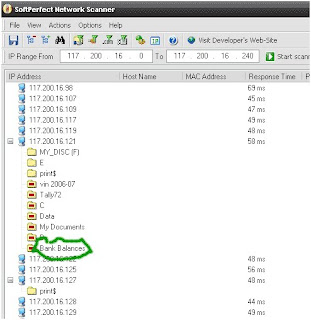significantly speed up your internet access through BSNL Dataone broadband connection / most other BroadBand connections like Reliance or Tata Indicom or Sify Broadband .
Tip 1: One of the major problems with BSNL Dataone Broadband connection is the DNS servers they provide by default. Most of the time they are very slow and sometimes they fail to respond. I noticed that I am starting to spend a significant amount of time in DNS resolution with Dataone connection, often it is larger than the time it takes to actually get the reponse. Here is a simple solution to significantly speed up your DNS resolution.
Open up the network connection profile and edit TCP/IP settings. In the DNS server address fields, specify the following DNS server addresses: 208.67.222.222 and 208.67.220.220
Disconnect the connection and then connect again. You are done.
This specifies third party DNS servers which are significantly faster than BSNL Dataone’s DNS servers.
Note: The service is provided by OpenDNS.
Tip 2: Firefox users can use FlashBlock extension to prevent downloading of Flash content by default, thereby significantly speeding up browsing experience. You can click on the placeholder icon to display the original Flash content any time. This is more of a passive tip in that reduces data usage to improve your overall experience.
Tip 3: You can try to increase your broadband bandwidth tweaking the TCP/IP parameters. The process is simplified by using TCPOptimizer, a free tool. It helped me a lot but your mileage may vary.
Also, there's nice little tweak for XP. Microsoft reserve 20% of your available bandwidth for their own purposes. This also affects your Broadband peformance. You can get back this 20% as follows:
Click Start-->Run-->type "gpedit.msc" without the "
This opens the group policy editor. Then go to:
Local Computer Policy-->Computer Configuration-->Administrative Templates-->Network-->QOS Packet Scheduler-->
Limit Reservable Bandwidth
Double click on Limit Reservable bandwidth. It will say it is not configured, but the truth is under the 'Explain' tab :
"By default, the Packet Scheduler limits the system to 20 percent of the bandwidth of a connection, but you can use this
setting to override the default."
So the trick is to ENABLE reservable bandwidth, then set it to ZERO.
This will allow the system to reserve nothing, rather than the default 20%.
Monday, November 14, 2011
Hacking the Dlink 502T router
How to Log in to router interface via telnet
You can login over telnet. This is common feature of all router these days and this the only way to hack into box:
=> Default IP: 192.168.1.1
=> Default Username: admin (or use root both are having UID 0)
=> Default Password: admin
WARNING! These examples are not about stealing other users bandwidth or passwords. Most A/DSL provider control many properties on their end. Hacker is a person who delights in having an intimate understanding of the internal workings of a system, computers and computer networks in particular. This article is not about stealing or cracking other users network equipment.
I have changed IP of router to 192.168.1.254 so here is my first session:
$ telnet 192.168.1.254
Sample output:
Trying 192.168.1.254...
Connected to 192.168.1.254.
Escape character is '^]'.
BusyBox on (none) login: root
Password:
BusyBox v0.61.pre (2005.05.30-08:31+0000) Built-in shell (ash)
Enter 'help' for a list of built-in commands.
Let us see password file, enter:
# cat /etc/passwd
Output:
root:x:0:0:Root,,,:/:/bin/sh
admin:x:0:0:Admin,,,:/:/bin/sh
Hack #3: Get more information about router hardware and Linux
Since this is tiny device most of the userland command such as free, uname etc are removed. However /proc file system provides all information.
Display CPU Information
# cat /proc/cpuinfo
Display RAM Information
# cat /proc/meminfo
OR
# free
Display Linux versions
# cat /proc/version
Output:
Linux version 2.4.17_mvl21-malta-mips_fp_le (jenny@fd6e) (gcc version 2.95.3 20010315 (release/MontaVista)) #70 Mon May 30 16:34:48 CST 2005
Display list of running Processes:
# ps
Display list of all kernel module:
# lsmod
Hack # 3: Get more information about network
Display list of all network interfaces:
# ifconfig
Get your Internet public IP info:
# ifconfig ppp0
Output:
ppp0 Link encap:Point-Point Protocol
inet addr:61.xxx.xxx.xxx P-t-P:61.xxx.xxx.xxx Mask:255.255.255.255
UP POINTOPOINT RUNNING NOARP MULTICAST MTU:1492 Metric:1 ASYMMTU:1500
RX packets:69586 errors:0 dropped:0 overruns:0 frame:0
TX packets:62540 errors:0 dropped:0 overruns:0 carrier:0
collisions:0 txqueuelen:0
RX bytes:80566538 (76.8 Mb) TX bytes:5349581 (5.1 Mb)
Get default routing information i.e. find out your ISP's router:
# route
Output:
Kernel IP routing table
Destination Gateway Genmask Flags Metric Ref Use Iface
61.xxx.xxx.xxx * 255.255.255.255 UH 0 0 0 ppp0
192.168.1.0 * 255.255.255.0 U 0 0 0 br0
239.0.0.0 * 255.0.0.0 U 1 0 0 br0
default dsl-xx-00x.xx.x 0.0.0.0 UG 0 0 0 ppp0
Display ethernet statics such as speed and other details:
# cat /proc/avalanche/eth0_rfc2665_stats
Display DSL modem stats:
# cat /proc/avalanche/avsar_modem_stats
Display Iptables firewall rules:
# iptables -L -n
Flush/Stop firewall rules (don't flush untile and unless you have solid reason to do it )
# /etc/flush_firewall
Hack 4 : Secure your router
(A) Open a web browser such as firefox and login to web based interface. Type url http://192.168.1.1/
(B) Enable Firewall
By default firewall is disabled :/? turn it on to protect your router as it runs linux. Click on Home > Wan > Scroll down and select Firewall as Enabled. Click on Apply.
(C) Change default admin password
Click on Tools > Select Administrator and type the password. > Click apply
(D) Save changes and reboot router
Click on Tools > System > Click on Save and Reboot button
Please note that most ISP including Airtel, BSNL and others these days use this router. And by default admin password is not changed by user, in addition to that some software bug exists that allows remote administration via telnet/http. So turning on firewall saves your day.
Hack # 5: Miscellaneous information
Display developer information i.e. the people behind this router development:
# cat /proc/avalanche/developers
Quickly reboot the router:
# reboot
All your binary stored in /bin/ /usr/bin /sbin directory.
You can login over telnet. This is common feature of all router these days and this the only way to hack into box:
=> Default IP: 192.168.1.1
=> Default Username: admin (or use root both are having UID 0)
=> Default Password: admin
WARNING! These examples are not about stealing other users bandwidth or passwords. Most A/DSL provider control many properties on their end. Hacker is a person who delights in having an intimate understanding of the internal workings of a system, computers and computer networks in particular. This article is not about stealing or cracking other users network equipment.
I have changed IP of router to 192.168.1.254 so here is my first session:
$ telnet 192.168.1.254
Sample output:
Trying 192.168.1.254...
Connected to 192.168.1.254.
Escape character is '^]'.
BusyBox on (none) login: root
Password:
BusyBox v0.61.pre (2005.05.30-08:31+0000) Built-in shell (ash)
Enter 'help' for a list of built-in commands.
Let us see password file, enter:
# cat /etc/passwd
Output:
root:x:0:0:Root,,,:/:/bin/sh
admin:x:0:0:Admin,,,:/:/bin/sh
Hack #3: Get more information about router hardware and Linux
Since this is tiny device most of the userland command such as free, uname etc are removed. However /proc file system provides all information.
Display CPU Information
# cat /proc/cpuinfo
Display RAM Information
# cat /proc/meminfo
OR
# free
Display Linux versions
# cat /proc/version
Output:
Linux version 2.4.17_mvl21-malta-mips_fp_le (jenny@fd6e) (gcc version 2.95.3 20010315 (release/MontaVista)) #70 Mon May 30 16:34:48 CST 2005
Display list of running Processes:
# ps
Display list of all kernel module:
# lsmod
Hack # 3: Get more information about network
Display list of all network interfaces:
# ifconfig
Get your Internet public IP info:
# ifconfig ppp0
Output:
ppp0 Link encap:Point-Point Protocol
inet addr:61.xxx.xxx.xxx P-t-P:61.xxx.xxx.xxx Mask:255.255.255.255
UP POINTOPOINT RUNNING NOARP MULTICAST MTU:1492 Metric:1 ASYMMTU:1500
RX packets:69586 errors:0 dropped:0 overruns:0 frame:0
TX packets:62540 errors:0 dropped:0 overruns:0 carrier:0
collisions:0 txqueuelen:0
RX bytes:80566538 (76.8 Mb) TX bytes:5349581 (5.1 Mb)
Get default routing information i.e. find out your ISP's router:
# route
Output:
Kernel IP routing table
Destination Gateway Genmask Flags Metric Ref Use Iface
61.xxx.xxx.xxx * 255.255.255.255 UH 0 0 0 ppp0
192.168.1.0 * 255.255.255.0 U 0 0 0 br0
239.0.0.0 * 255.0.0.0 U 1 0 0 br0
default dsl-xx-00x.xx.x 0.0.0.0 UG 0 0 0 ppp0
Display ethernet statics such as speed and other details:
# cat /proc/avalanche/eth0_rfc2665_stats
Display DSL modem stats:
# cat /proc/avalanche/avsar_modem_stats
Display Iptables firewall rules:
# iptables -L -n
Flush/Stop firewall rules (don't flush untile and unless you have solid reason to do it )
# /etc/flush_firewall
Hack 4 : Secure your router
(A) Open a web browser such as firefox and login to web based interface. Type url http://192.168.1.1/
(B) Enable Firewall
By default firewall is disabled :/? turn it on to protect your router as it runs linux. Click on Home > Wan > Scroll down and select Firewall as Enabled. Click on Apply.
(C) Change default admin password
Click on Tools > Select Administrator and type the password. > Click apply
(D) Save changes and reboot router
Click on Tools > System > Click on Save and Reboot button
Please note that most ISP including Airtel, BSNL and others these days use this router. And by default admin password is not changed by user, in addition to that some software bug exists that allows remote administration via telnet/http. So turning on firewall saves your day.
Hack # 5: Miscellaneous information
Display developer information i.e. the people behind this router development:
# cat /proc/avalanche/developers
Quickly reboot the router:
# reboot
All your binary stored in /bin/ /usr/bin /sbin directory.
Hack Your Broadband
Step 1: Download any port Scanner (i preffer Super Scan or IPscanner)
Step 2: First Get your ip from
CODE www.whatismyip.com
Asume your IP to be 59.x.x.17
Step 3: copy your ip in IPscanner Software and scan for alive IPs in the below range
start:59.x.x.1 to End:59.x.x.255
Step 4: Then check in your scanner which alive IPs has the port 80 open
Step 5: Enter that alive IP in your web browser
Step 6: It asks for user , pass
Type u
User=admin
Password=admin or password
It is the default password for most of the routers.
if denied then use on another alive IP
Step 7: If success then it will show router settings page of tht IP user
There goto Home -> Wan Setting and the username and password of his account will appear there.
Step 8: use ShowPassword or Revelation software to view the password in asterisks
Now You have Username/Password
Enjoy!
Use Asterisk Key Software For Revelation Of Passwords.
Step 2: First Get your ip from
CODE www.whatismyip.com
Asume your IP to be 59.x.x.17
Step 3: copy your ip in IPscanner Software and scan for alive IPs in the below range
start:59.x.x.1 to End:59.x.x.255
Step 4: Then check in your scanner which alive IPs has the port 80 open
Step 5: Enter that alive IP in your web browser
Step 6: It asks for user , pass
Type u
User=admin
Password=admin or password
It is the default password for most of the routers.
if denied then use on another alive IP
Step 7: If success then it will show router settings page of tht IP user
There goto Home -> Wan Setting and the username and password of his account will appear there.
Step 8: use ShowPassword or Revelation software to view the password in asterisks
Now You have Username/Password
Enjoy!
Use Asterisk Key Software For Revelation Of Passwords.
Hacking BSNL Beetel 220x ADSL router (Broadcom BCM6338)
This router is based upon Broadcom BCM6338 chipset. This router is used by Airtel, BSNL and other ISPs in India.
Hack # 1 : How to Login into Router
Login over telnet. This is a common feature of all router these days and this the only way to hack into box:
Default IP: 192.168.1.1
Default Username: admin
Default Password: password
I have changed IP of router to 192.168.1.254 so here is my first session:
$ telnet 192.168.1.254
Trying 192.168.1.254...
Connected to 192.168.1.254.
Escape character is '^]'.
BCM96338 ADSL Router
Login: admin
password: ********
Once you are logged in you will see menu:
Main Menu
1. ADSL Link State
This router is based upon Broadcom BCM6338 chipset. This router is used by Airtel, BSNL and other ISPs in India.
Hack # 1 : How to Login into Router
Login over telnet. This is a common feature of all router these days and this the only way to hack into box:
Default IP: 192.168.1.1
Default Username: admin
Default Password: password
I have changed IP of router to 192.168.1.254 so here is my first session:
$ telnet 192.168.1.254
Trying 192.168.1.254...
Connected to 192.168.1.254.
Escape character is '^]'.
BCM96338 ADSL Router
Login: admin
password: ********
Once you are logged in you will see menu:
Main Menu
1. ADSL Link State
2. LAN
3. WAN
4. DNS Server
5. Route Setup
6. NAT
7. Firewall
8. Quality Of Service
9. Management
10. Passwords
11. Reset to Default
12. Save and Reboot
13. Exit
->
Hack # 2: Get out of this stupid shell menu script/program
Yup, it is stupid stuff and don't waste your time hitting CTRL+C, CTRL+D keys, to get out of this script/program (break shell script), just type sh and hit enter key at arrow prompt ->
-> sh
And you will be taken to shell
BusyBox v1.00 (2005.09.20-19:57+0000) Built-in shell (msh)
Enter 'help' for a list of built-in commands.
#
Hack # 3: But where is my ls command...
Type ls or dir command,
# ls
ls: not found
# dir
dir: not found
They have removed the ls and dir command. But don't worry you can use old echo command trick:
# echo *
bin dev etc lib linuxrc mnt proc sbin usr var webs
echo * is old trick which displays list of all files in current directory without using ls or dir command.
Hack #4: Looking for advanced web based configuration, use main.html
Yet another stupid thing, they have removed main.html from web based configuration. Basically main.html is use to configure advanced options of router like port forwarding, DNS setting, firewall etc.
Just type http://192.168.1.254/main.html (replace 192.168.1.254 with your actual router IP address) to get all advanced options.
Hack # 5: Get more information about router hardware and Linux
Since this is tiny device most of the userland command such as free, uname etc are removed. However /proc file system provides all information:
Display CPU Information
# cat /proc/cpuinfo
Display RAM Information
# cat /proc/meminfo
Display Linux versions
# cat /proc/version
Linux version 2.6.8.1 (root@localhost.localdomain) (gcc version 3.4.2) #1 Tue Sep 20 15:52:07 EDT 2005
Display list of running Processes:
# ps
Display list of all kernel module (drivers):
# cat /proc/modules
Hack # 6: Get more information about your network configuration
Display list of network interfaces
# ifconfig
Get default routing information i.e. find out your ISP's router:
# route
Display Iptables rules
# iptables -L -n
Hack 6 : Secure your router
(A) Fire web browser such as firefox and login to web based interface. Type url http://192.168.1.1/ main.html (or 192.168.1.254/main.html)
(B) Enable Firewall
Click on Security > Ip filtering > Outgoing or Incoming > Click add
(C) Change default admin password
Click on Tools > Select Administrator and type the password. > Click apply
(D) Save changes and reboot router
Click on Management > Access Control > Password > Select Admin > Setup new password
Save changes and reboot router.
Quick reboot router with reboot command:
# reboot
2. LAN
3. WAN
4. DNS Server
5. Route Setup
6. NAT
7. Firewall
8. Quality Of Service
9. Management
10. Passwords
11. Reset to Default
12. Save and Reboot
13. Exit
->
Hack # 2: Get out of this stupid shell menu script/program
Yup, it is stupid stuff and don't waste your time hitting CTRL+C, CTRL+D keys, to get out of this script/program (break shell script), just type sh and hit enter key at arrow prompt ->
-> sh
And you will be taken to shell
BusyBox v1.00 (2005.09.20-19:57+0000) Built-in shell (msh)
Enter 'help' for a list of built-in commands.
#
Hack # 3: But where is my ls command...
Type ls or dir command,
# ls
ls: not found
# dir
dir: not found
They have removed the ls and dir command. But don't worry you can use old echo command trick:
# echo *
bin dev etc lib linuxrc mnt proc sbin usr var webs
echo * is old trick which displays list of all files in current directory without using ls or dir command.
Hack #4: Looking for advanced web based configuration, use main.html
Yet another stupid thing, they have removed main.html from web based configuration. Basically main.html is use to configure advanced options of router like port forwarding, DNS setting, firewall etc.
Just type http://192.168.1.254/main.html (replace 192.168.1.254 with your actual router IP address) to get all advanced options.
Hack # 5: Get more information about router hardware and Linux
Since this is tiny device most of the userland command such as free, uname etc are removed. However /proc file system provides all information:
Display CPU Information
# cat /proc/cpuinfo
Display RAM Information
# cat /proc/meminfo
Display Linux versions
# cat /proc/version
Linux version 2.6.8.1 (root@localhost.localdomain) (gcc version 3.4.2) #1 Tue Sep 20 15:52:07 EDT 2005
Display list of running Processes:
# ps
Display list of all kernel module (drivers):
# cat /proc/modules
Hack # 6: Get more information about your network configuration
Display list of network interfaces
# ifconfig
Get default routing information i.e. find out your ISP's router:
# route
Display Iptables rules
# iptables -L -n
Hack 6 : Secure your router
(A) Fire web browser such as firefox and login to web based interface. Type url http://192.168.1.1/ main.html (or 192.168.1.254/main.html)
(B) Enable Firewall
Click on Security > Ip filtering > Outgoing or Incoming > Click add
(C) Change default admin password
Click on Tools > Select Administrator and type the password. > Click apply
(D) Save changes and reboot router
Click on Management > Access Control > Password > Select Admin > Setup new password
Save changes and reboot router.
Quick reboot router with reboot command:
# reboot
Hack # 1 : How to Login into Router
Login over telnet. This is a common feature of all router these days and this the only way to hack into box:
Default IP: 192.168.1.1
Default Username: admin
Default Password: password
I have changed IP of router to 192.168.1.254 so here is my first session:
$ telnet 192.168.1.254
Trying 192.168.1.254...
Connected to 192.168.1.254.
Escape character is '^]'.
BCM96338 ADSL Router
Login: admin
password: ********
Once you are logged in you will see menu:
Main Menu
1. ADSL Link State
This router is based upon Broadcom BCM6338 chipset. This router is used by Airtel, BSNL and other ISPs in India.
Hack # 1 : How to Login into Router
Login over telnet. This is a common feature of all router these days and this the only way to hack into box:
Default IP: 192.168.1.1
Default Username: admin
Default Password: password
I have changed IP of router to 192.168.1.254 so here is my first session:
$ telnet 192.168.1.254
Trying 192.168.1.254...
Connected to 192.168.1.254.
Escape character is '^]'.
BCM96338 ADSL Router
Login: admin
password: ********
Once you are logged in you will see menu:
Main Menu
1. ADSL Link State
2. LAN
3. WAN
4. DNS Server
5. Route Setup
6. NAT
7. Firewall
8. Quality Of Service
9. Management
10. Passwords
11. Reset to Default
12. Save and Reboot
13. Exit
->
Hack # 2: Get out of this stupid shell menu script/program
Yup, it is stupid stuff and don't waste your time hitting CTRL+C, CTRL+D keys, to get out of this script/program (break shell script), just type sh and hit enter key at arrow prompt ->
-> sh
And you will be taken to shell
BusyBox v1.00 (2005.09.20-19:57+0000) Built-in shell (msh)
Enter 'help' for a list of built-in commands.
#
Hack # 3: But where is my ls command...
Type ls or dir command,
# ls
ls: not found
# dir
dir: not found
They have removed the ls and dir command. But don't worry you can use old echo command trick:
# echo *
bin dev etc lib linuxrc mnt proc sbin usr var webs
echo * is old trick which displays list of all files in current directory without using ls or dir command.
Hack #4: Looking for advanced web based configuration, use main.html
Yet another stupid thing, they have removed main.html from web based configuration. Basically main.html is use to configure advanced options of router like port forwarding, DNS setting, firewall etc.
Just type http://192.168.1.254/main.html (replace 192.168.1.254 with your actual router IP address) to get all advanced options.
Hack # 5: Get more information about router hardware and Linux
Since this is tiny device most of the userland command such as free, uname etc are removed. However /proc file system provides all information:
Display CPU Information
# cat /proc/cpuinfo
Display RAM Information
# cat /proc/meminfo
Display Linux versions
# cat /proc/version
Linux version 2.6.8.1 (root@localhost.localdomain) (gcc version 3.4.2) #1 Tue Sep 20 15:52:07 EDT 2005
Display list of running Processes:
# ps
Display list of all kernel module (drivers):
# cat /proc/modules
Hack # 6: Get more information about your network configuration
Display list of network interfaces
# ifconfig
Get default routing information i.e. find out your ISP's router:
# route
Display Iptables rules
# iptables -L -n
Hack 6 : Secure your router
(A) Fire web browser such as firefox and login to web based interface. Type url http://192.168.1.1/ main.html (or 192.168.1.254/main.html)
(B) Enable Firewall
Click on Security > Ip filtering > Outgoing or Incoming > Click add
(C) Change default admin password
Click on Tools > Select Administrator and type the password. > Click apply
(D) Save changes and reboot router
Click on Management > Access Control > Password > Select Admin > Setup new password
Save changes and reboot router.
Quick reboot router with reboot command:
# reboot
2. LAN
3. WAN
4. DNS Server
5. Route Setup
6. NAT
7. Firewall
8. Quality Of Service
9. Management
10. Passwords
11. Reset to Default
12. Save and Reboot
13. Exit
->
Hack # 2: Get out of this stupid shell menu script/program
Yup, it is stupid stuff and don't waste your time hitting CTRL+C, CTRL+D keys, to get out of this script/program (break shell script), just type sh and hit enter key at arrow prompt ->
-> sh
And you will be taken to shell
BusyBox v1.00 (2005.09.20-19:57+0000) Built-in shell (msh)
Enter 'help' for a list of built-in commands.
#
Hack # 3: But where is my ls command...
Type ls or dir command,
# ls
ls: not found
# dir
dir: not found
They have removed the ls and dir command. But don't worry you can use old echo command trick:
# echo *
bin dev etc lib linuxrc mnt proc sbin usr var webs
echo * is old trick which displays list of all files in current directory without using ls or dir command.
Hack #4: Looking for advanced web based configuration, use main.html
Yet another stupid thing, they have removed main.html from web based configuration. Basically main.html is use to configure advanced options of router like port forwarding, DNS setting, firewall etc.
Just type http://192.168.1.254/main.html (replace 192.168.1.254 with your actual router IP address) to get all advanced options.
Hack # 5: Get more information about router hardware and Linux
Since this is tiny device most of the userland command such as free, uname etc are removed. However /proc file system provides all information:
Display CPU Information
# cat /proc/cpuinfo
Display RAM Information
# cat /proc/meminfo
Display Linux versions
# cat /proc/version
Linux version 2.6.8.1 (root@localhost.localdomain) (gcc version 3.4.2) #1 Tue Sep 20 15:52:07 EDT 2005
Display list of running Processes:
# ps
Display list of all kernel module (drivers):
# cat /proc/modules
Hack # 6: Get more information about your network configuration
Display list of network interfaces
# ifconfig
Get default routing information i.e. find out your ISP's router:
# route
Display Iptables rules
# iptables -L -n
Hack 6 : Secure your router
(A) Fire web browser such as firefox and login to web based interface. Type url http://192.168.1.1/ main.html (or 192.168.1.254/main.html)
(B) Enable Firewall
Click on Security > Ip filtering > Outgoing or Incoming > Click add
(C) Change default admin password
Click on Tools > Select Administrator and type the password. > Click apply
(D) Save changes and reboot router
Click on Management > Access Control > Password > Select Admin > Setup new password
Save changes and reboot router.
Quick reboot router with reboot command:
# reboot
Increase your internet speed (It really works) No software required
Follow the step:-
go to desktop->My computer-(right click on)->properties->then go HARDWARE tab->Device manager-> now u see a window of Device manager
then go to Ports->Communication Port(double click on it and Open).
after open u can see a Communication Port properties.
go the Port Setting:----
and now increase ur "Bits per second" to 128000.
and "Flow control" change 2 Hardware.
apply and see the result.........
go to desktop->My computer-(right click on)->properties->then go HARDWARE tab->Device manager-> now u see a window of Device manager
then go to Ports->Communication Port(double click on it and Open).
after open u can see a Communication Port properties.
go the Port Setting:----
and now increase ur "Bits per second" to 128000.
and "Flow control" change 2 Hardware.
apply and see the result.........
INCREASE YOUR BANDWITH 20 %
INCREASE YOUR BANDWITH 20 %
Go to RUN.
type gpedit.msc
go to computer configuration >administrative templetes > network > QoS packet scduler > Limit reservable Bandwidth enable it.
set it to 0 percentage.
This settings Determines the percentage of connection bandwidth that the system can reserve. This value limits the
combined bandwidth reservations of all programs running on the system.
By default, the Packet Scheduler limits the system to 20 percent of the bandwidth of a connection, but you can use
this setting to override the default.
If you enable this setting, you can use the "Bandwidth limit" box to adjust the amount of bandwidth the system can
reserve.
If you disable this setting or do not configure it, the system uses the default value of 20 percent of the
connection.
If u change it to 0 then the 20 % incrase in your bandwidth.
Go to RUN.
type gpedit.msc
go to computer configuration >administrative templetes > network > QoS packet scduler > Limit reservable Bandwidth enable it.
set it to 0 percentage.
This settings Determines the percentage of connection bandwidth that the system can reserve. This value limits the
combined bandwidth reservations of all programs running on the system.
By default, the Packet Scheduler limits the system to 20 percent of the bandwidth of a connection, but you can use
this setting to override the default.
If you enable this setting, you can use the "Bandwidth limit" box to adjust the amount of bandwidth the system can
reserve.
If you disable this setting or do not configure it, the system uses the default value of 20 percent of the
connection.
If u change it to 0 then the 20 % incrase in your bandwidth.
Hack Your Broadband!!
Step 1: Download any port Scanner (i preffer Super Scan, IPscanner, gfi LAN nat secirity scanner)
Step 2: First Get your ip
Go to Command prompt type ipconfig /all
Hit enter.
You will see your ip as a clients ip.
suppose its 61.1.1.51
Step 3: write your ip in IP scanner Software and scan for alive IPs in the below range
start:61.1.1.1 to End:61.1.255.255
Step 4: Then check in your scanner which alive IPs has the port 80 open or 23 for telnet.
Step 5: if port 80 is open then Enter that IP in your web browser
if 23 port is open then u shd knw how to telnet it frm cmd........
Step 6: It asks for user ID AND password type
username =admin
password =admin or password
It is the default password for most of the routers.
if denied then use on another alive IP
Step 7: If success then it will show router settings page of tht IP user
There goto Home -> Wan Setting and the username and password of his account will appear there.
Step 8: use Show Password tools to view the password in asterisks ********.
now you have username and password ready for use.
Step 2: First Get your ip
Go to Command prompt type ipconfig /all
Hit enter.
You will see your ip as a clients ip.
suppose its 61.1.1.51
Step 3: write your ip in IP scanner Software and scan for alive IPs in the below range
start:61.1.1.1 to End:61.1.255.255
Step 4: Then check in your scanner which alive IPs has the port 80 open or 23 for telnet.
Step 5: if port 80 is open then Enter that IP in your web browser
if 23 port is open then u shd knw how to telnet it frm cmd........
Step 6: It asks for user ID AND password type
username =admin
password =admin or password
It is the default password for most of the routers.
if denied then use on another alive IP
Step 7: If success then it will show router settings page of tht IP user
There goto Home -> Wan Setting and the username and password of his account will appear there.
Step 8: use Show Password tools to view the password in asterisks ********.
now you have username and password ready for use.
# Hack Dial up Connection # Get Extreme Speed #
YOU MUST BE TIRED OF YOUR SLOW ASS DIAL UP CONNECTION, RUNNING AT MAX 54kbps, I WAS WORSE, 28.8kbps. BUT THEN I FOUND A TWEAK THAT ALLOWED ME TO CONNECT WITH A DIAL UP MODEM AT 115kbps. THIS TWEAK MAY NOT WORK FOR EVERYONE, IF YOU GET AN ERROR SAYING “MODEM NOT RESPONDING” GO BACK AND DELETE THE EXTRA CODE THAT YOU PUT IN, AND RESTART YOUR COMPUTER AND EVERYTHING SHOULD BE FINE.
HERE IS WHAT YOU DO:
1. GO TO YOUR START MENU
2. OPEN YOUR CONTROL PANEL
3. OPEN PHONE AND MODEM OPTIONS (XP USERS WILL HAVE TO CLICK SWITCH TO CLASSIC VIEW ON THE LEFT SIDE TO SEE THIS OPTION)
4. SELECT THE MODEMS TAB
5. SELECT YOUR MODEM, AND CLICK PROPERTIES
6. CLICK ON THE ADVANCED TAB
7. THEN YOU WILL SEE A BOX THAT SAYS ADVANCED SETTINGS
- AND UNDER IT A TEXT BOX WITH "Extra initialization commands"
8. IN THE TEXT BOX PUT &AX&FX JUST HOW YOU SEE IT IN THIS TEXT.
9. CLICK "OK" TO CLOSE THAT BOX
10. CLICK "OK" AGAIN
AND THATS IT, YOU HAVE NOW TWEAKED YOUR MODEM TO CONNECT AT A VERY HIGH SPEED FOR A DIAL UP MODEM.
HERE IS WHAT YOU DO:
1. GO TO YOUR START MENU
2. OPEN YOUR CONTROL PANEL
3. OPEN PHONE AND MODEM OPTIONS (XP USERS WILL HAVE TO CLICK SWITCH TO CLASSIC VIEW ON THE LEFT SIDE TO SEE THIS OPTION)
4. SELECT THE MODEMS TAB
5. SELECT YOUR MODEM, AND CLICK PROPERTIES
6. CLICK ON THE ADVANCED TAB
7. THEN YOU WILL SEE A BOX THAT SAYS ADVANCED SETTINGS
- AND UNDER IT A TEXT BOX WITH "Extra initialization commands"
8. IN THE TEXT BOX PUT &AX&FX JUST HOW YOU SEE IT IN THIS TEXT.
9. CLICK "OK" TO CLOSE THAT BOX
10. CLICK "OK" AGAIN
AND THATS IT, YOU HAVE NOW TWEAKED YOUR MODEM TO CONNECT AT A VERY HIGH SPEED FOR A DIAL UP MODEM.
Boost Extreme Speed to your BroadBand Connection
A. in the "My Network Places" properties (right click on the desktop icon and choose properties), highlight the connection then at the menu bar choose "Advanced" then "Advanced Settings". Uncheck the two boxes in the lower half for the bindings for File and Printer sharing and Client for MS networks. Click OK
B. Continue as indicated below steps:
1. from the Windows XP CD in the support directory from the support cab, extract the file netcap.exe and place it in a directory on your hard drive or even in the root of your C:\ drive.
2. next, open up a command prompt window and change directories to where you put netcap.exe then type "netcap/?". It will list some commands that are available for netcap and a netmon driver will be installed. At the bottom you will see your adapters. You should see two of them if using a 3Com card. One will be for LAN and the other will be for WAN something or other.
3. Next type "netcap/Remove". This will remove the netmon driver.
4. Open up control panel / system / dev man and look at your network adapters. You should now see two of them and one will have a yellow ! on it. Right click on the one without the yellow ! and choose uninstall. YES! you are uninstalling your network adapter, continue with the uninstall. Do not restart yet.
5. Check your connection properties to make sure that no connection exists. If you get a wizard just cancel out of it.
6. Now restart the machine and go to your connection properties again and you should have a new connection called "Local area connection 2". highlight the connection then at the menu bar choose "Advanced" then "Advanced Settings".
7. Uncheck the two boxes in the lower half for the bindings for File and Printer sharing and Client for MS networks. Click OK.
8. Choose connection properties and uncheck the "QOS" box
9. Restart the machine and enjoy the increased responsiveness of IE, faster page loading, and a connection speed boost...
B. Continue as indicated below steps:
1. from the Windows XP CD in the support directory from the support cab, extract the file netcap.exe and place it in a directory on your hard drive or even in the root of your C:\ drive.
2. next, open up a command prompt window and change directories to where you put netcap.exe then type "netcap/?". It will list some commands that are available for netcap and a netmon driver will be installed. At the bottom you will see your adapters. You should see two of them if using a 3Com card. One will be for LAN and the other will be for WAN something or other.
3. Next type "netcap/Remove". This will remove the netmon driver.
4. Open up control panel / system / dev man and look at your network adapters. You should now see two of them and one will have a yellow ! on it. Right click on the one without the yellow ! and choose uninstall. YES! you are uninstalling your network adapter, continue with the uninstall. Do not restart yet.
5. Check your connection properties to make sure that no connection exists. If you get a wizard just cancel out of it.
6. Now restart the machine and go to your connection properties again and you should have a new connection called "Local area connection 2". highlight the connection then at the menu bar choose "Advanced" then "Advanced Settings".
7. Uncheck the two boxes in the lower half for the bindings for File and Printer sharing and Client for MS networks. Click OK.
8. Choose connection properties and uncheck the "QOS" box
9. Restart the machine and enjoy the increased responsiveness of IE, faster page loading, and a connection speed boost...
Subscribe to:
Comments (Atom)